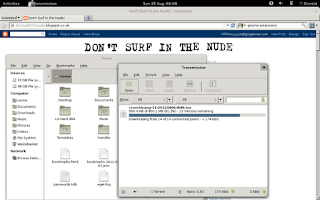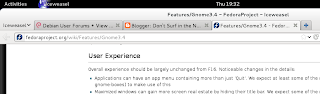pdfposter -mA4 -p2x2a4 in.pdf out.pdf
Monday, December 31, 2012
Poster printing on four A4 sheets in Linux
I wanted to print a poster sized image but I only have an A4 printer. Solution: PDFPoster, as described on the the Propheris blog. The application is in the Debian repository. The Ubuntu manpage helped me find the right command for a four A4 sheet poster:
Sunday, December 23, 2012
Realtek ALC883 on Debian laptop
One feature of my laptop that has never worked in Linux is the SPDIF output. In Windows the socket glowed red to show that there was some sort of optical connection available. Since I don't have any digital audio equipment, the lack of a digital output didn't bother me. I also don't have any multi-channel speakers, so the inability to switch to 4.1 or 5.1 output didn't bother me.
Trying out the Live USB for Gnome 3.6 recently, I noticed the SPDIF light glowing on boot, and on investigation I found that a digital output was available. Support for my sound card is obviously coming in Linux. Then a few days ago I noticed a post on the Debian forum describing how to install the Realtek driver.
I gave it a go and found that installing it gives me an option of using the digital output or switching to 4.1 or 5.1 output. It also seems to give me an option to switch to recording from the sound card, an issue which I bemoaned in my previous post.
Trying out the Live USB for Gnome 3.6 recently, I noticed the SPDIF light glowing on boot, and on investigation I found that a digital output was available. Support for my sound card is obviously coming in Linux. Then a few days ago I noticed a post on the Debian forum describing how to install the Realtek driver.
I gave it a go and found that installing it gives me an option of using the digital output or switching to 4.1 or 5.1 output. It also seems to give me an option to switch to recording from the sound card, an issue which I bemoaned in my previous post.
Saturday, December 15, 2012
Record from soundcard in Debian Wheezy
Today I wanted to record a radio program from the internet in Debian Wheezy. I've done this before with Sound Recorder in Squeeze without (as far as I can remember) any difficulty by simply selecting the soundcard as the source.
In Wheezy this doesn't seem to be possible, and it took me a while before I came across a solution on Stebalien:
In Wheezy this doesn't seem to be possible, and it took me a while before I came across a solution on Stebalien:
- Install pavucontrol and the gnome-sound-recorder.
- Open the gnome-sound-recorder and start recording
- Open the pulseaudio volume control and switch to the recording tab
- Click on the down arrow of the "gnome-sound-recorder" Record Stream, Select "Move Stream" and move the stream to the "Monitor" stream for your sound card.
Thursday, November 29, 2012
Desktop Linux needs anti-virus like a fish needs a bicycle
You don't need an anti-virus program on Linux: I've said it before, but Don't Surf in the Nude started because of an interest in internet security, so I can't resist trying out anti-virus programs in Linux.
I noticed today that Comodo has produced a Linux anti-virus program with real-time scanning. Files are checked as they are accessed or created- for example as they are downloaded from the Internet.
I couldn't resist trying it out. They've created the Windows AV experience on Linux, but like crime in multi-storey car parks, it's wrong on so many levels.
When you install the package, you're faced with a long User License Agreement in the Terminal. If, like me, you're tempted to scroll through the I-agree-to-sell-my-soul-to-the-devil script by pressing enter, you find you've accepted and the installation program is running.
Run the installation script as requested and you see various kernel modules installed. As I found out later, they are not removed by uninstalling the package.
After downloading the 100MB of virus definitions, the Windows AV experience is complete. A lengthy scan of system files (Linux AVs usually only scan user space) found no viruses.
Real-time scanning works: I tried downloading the Eicar test virus only for Comodo to warm me that it was a virus.
This is actually a very well made bicycle, but that doesn't alter the fact that fish don't need bicycles. Why? Because I'm not downloading suspect files form the internet and trying to install them. The thing is to make this switch to being an aquatic craniate rather than buying a bicycle because you think you still have limbs.
Now to try and remove those kernel modules.
Wednesday, November 28, 2012
Memory test
When GUI applications fail to respond, one suspect is memory failure. If buttons are unresponsive it could be that the application is trying to run in bad memory. This is something that can happen on old or new hardware. The laptop I'm writing this on had to have its memory replaced when new. The engineer call out probably wiped out the profit margin for the sale. In fact the company went bankrupt soon after, so maybe my machine tipped them over the edge...
I came across it again recently on an old machine. An application GUI was failing to respond. The machine was dual booted with an old version of Ubuntu, with Memtest86+ as a boot option, so I gave it a go.
Memteast86+ is also available as a bootable CD image. The thing to remember is that the program will make multiple passes (i.e. run forever) if allowed. One pass was enough to reveal that something was wrong with this computer.
Luckily it was the smaller of the computer's 1G and 512MB memory cards that had failed, and pulling that out fixed the memory problem, 1G being enough for XP.
I came across it again recently on an old machine. An application GUI was failing to respond. The machine was dual booted with an old version of Ubuntu, with Memtest86+ as a boot option, so I gave it a go.
Memteast86+ is also available as a bootable CD image. The thing to remember is that the program will make multiple passes (i.e. run forever) if allowed. One pass was enough to reveal that something was wrong with this computer.
Luckily it was the smaller of the computer's 1G and 512MB memory cards that had failed, and pulling that out fixed the memory problem, 1G being enough for XP.
Monday, November 26, 2012
Skype on Wheezy
Just as Empathy got round to supporting MSN video chat, Microsoft ditches Messenger for Skype. The latest Skype version for Linux is supposed to be quite good, so I'm trying it out.
Support for the latest video libraries is not present, so my webcam won't work for me in Skype without this command:
Support for the latest video libraries is not present, so my webcam won't work for me in Skype without this command:
LD_PRELOAD=/usr/lib/i386-linux-gnu/libv4l/v4l1compat.so skypeAn issue I've come across before with Flash.
The fairest mirror of them all?
I've been trying out http.debian.net, which chooses the best debian mirror for downloading packages. It seems to do a good job in avoiding mirrors that are temporarily down.
Monday, November 12, 2012
Freeing up memory on my Android phone
I've noticed on my Android phone (an Alcatel 990) that if I try to install too many apps, I get a message about the phone being low on internal memory.
I also noticed that if I update the system apps the memory warning appears constantly. I'd guessed that this was because the phone is storing the update and the original version- it's possible to uninstall updates for system apps.
I rooted the phone recently, and decided to see if I could free up some memory. The first thing I did was to delete some apps that are installed by the service provider but which I never use. Alcatel has a partition for system apps called /cutspack/apps (in addition to /system/apps), and it was simply a case of deleting the unwanted apps from there. (Android Forums.)
My guess about updates to system apps was confirmed when I found that updates are stored as user apps in data/apps while the original app remains in /cutspack/apps. bongizmo.com has the answer:
But why was /data so full? The updated apps weren't there. I noticed that /data contained a huge folder called dalvik-cache. Android Forums said it was safe to delete, so I did. Free space in /data went from 10MB to 60MB. Dalvik-cache is a cache of optimised files, and I reckoned there were files in there for application I no longer had that were taking up space.
I rebooted the phone and it took a very long tome to boot. I was beginning to suspect I'd bricked the phone, but in the end it booted up. Free space was down to 50MB as the Dalvik-Cache had been regenerated with the necessary files.
With lots of free space on the system partition, but limited space on the user partition, I wondered if it was possible to install apps that won't be moved to the SD card to the system partitions: indeed it is. addictivetips has the answer- in essence to cut and past the app. I haven't noticed any problems with permissions.
A word of caution: delete or move the wrong system file and the phone could become unbootable. Follow these instructions at your own risk.
I also noticed that if I update the system apps the memory warning appears constantly. I'd guessed that this was because the phone is storing the update and the original version- it's possible to uninstall updates for system apps.
I rooted the phone recently, and decided to see if I could free up some memory. The first thing I did was to delete some apps that are installed by the service provider but which I never use. Alcatel has a partition for system apps called /cutspack/apps (in addition to /system/apps), and it was simply a case of deleting the unwanted apps from there. (Android Forums.)
My guess about updates to system apps was confirmed when I found that updates are stored as user apps in data/apps while the original app remains in /cutspack/apps. bongizmo.com has the answer:
Q: Can I move system apps such as Gmail, Google Maps to SD card on a rooted phone?Having updated a few apps this way, I was surprised to find that I was getting the low on memory warning again. I managed to install partitions info lite, and noticed that it was the /data partition that was almost full- there was plenty of room in /system and /cutspack.
A: Thanks to Dominique Tardif for this tip: “You have first to uninstall any updates to the system apps in question. Second, using a rooted file manager, delete the original apk from /system/app (android keeps the system app apart from the updates, the latter being at /data/apps). Once this is done, reboot and reinstall the app from the market. It will be installed as a user app and as such will be movable to the sd card. As an example, my gmail, facebook, maps etc. are all on my sd card now.”
But why was /data so full? The updated apps weren't there. I noticed that /data contained a huge folder called dalvik-cache. Android Forums said it was safe to delete, so I did. Free space in /data went from 10MB to 60MB. Dalvik-cache is a cache of optimised files, and I reckoned there were files in there for application I no longer had that were taking up space.
I rebooted the phone and it took a very long tome to boot. I was beginning to suspect I'd bricked the phone, but in the end it booted up. Free space was down to 50MB as the Dalvik-Cache had been regenerated with the necessary files.
With lots of free space on the system partition, but limited space on the user partition, I wondered if it was possible to install apps that won't be moved to the SD card to the system partitions: indeed it is. addictivetips has the answer- in essence to cut and past the app. I haven't noticed any problems with permissions.
A word of caution: delete or move the wrong system file and the phone could become unbootable. Follow these instructions at your own risk.
Saturday, November 10, 2012
Add book cover in Aldiko
I love Aldiko. I read all of the Sherlock Holmes stories on it this summer on my mobile phone. Bump the text size up a bit and it's perfectly readable.
Today I tried to change the covers of some of the books in my collection, something I've done before, but I couldn't remember how to do it.
I finally figured out how I'd done it. This time I'm writing it down so I can remember.
Download a cover image. In Aldiko, long press on a book on the bookshelf. Select Details, long press and release on the book image in the pane that appears. Select Gallery, go to Downloads and choose the cover image. Select or crop as necessary.
Using the file browser to find the image didn't seem to work for me, although it may have been a glitch.
Today I tried to change the covers of some of the books in my collection, something I've done before, but I couldn't remember how to do it.
I finally figured out how I'd done it. This time I'm writing it down so I can remember.
Download a cover image. In Aldiko, long press on a book on the bookshelf. Select Details, long press and release on the book image in the pane that appears. Select Gallery, go to Downloads and choose the cover image. Select or crop as necessary.
Using the file browser to find the image didn't seem to work for me, although it may have been a glitch.
Thursday, November 8, 2012
SuperOneClick in VirtualBox on Linux
My Android phone is out of warranty, so I thought I'd try rooting it. There are a few apps on it that I never use, and wanted to get rid of. SuperOneClick seems to be the easiest way to do it. It automates a process of hacking the phone that is also possible to do manually in Linux, as cYpherpunK describes. However, as I've recently installed Windows XP on VirtualBox, I decided to give SuperOneClick a go.
I couldn't get the program to work until today, when I noticed this error message at one point:
error: protocol fault (status 55 6e 61 62?!)
A post in the XDA Developers' forum gave me the answer: disabling USB 2 in VirtualBox settings allows SuperOneClick to work.
My phone (an Alcatel 990) seems to store apps in an unusual location, but I was able to remove the unwanted apps by deleting them in a root browser- I used Root Browser Lite.
I'm also trying out an ad-blocker app called AdAway which requires root. Blame the floating ads that making reading and navigating web pages so difficult, and are so difficult to avoid clicking by accident on a small screen.
I couldn't get the program to work until today, when I noticed this error message at one point:
error: protocol fault (status 55 6e 61 62?!)
A post in the XDA Developers' forum gave me the answer: disabling USB 2 in VirtualBox settings allows SuperOneClick to work.
My phone (an Alcatel 990) seems to store apps in an unusual location, but I was able to remove the unwanted apps by deleting them in a root browser- I used Root Browser Lite.
I'm also trying out an ad-blocker app called AdAway which requires root. Blame the floating ads that making reading and navigating web pages so difficult, and are so difficult to avoid clicking by accident on a small screen.
Tuesday, November 6, 2012
Trying out Systemd
I've been trying out Systemd after seeing a post on the Crunchbang forum which suggested it might lead to faster boot and shutdown times. I haven't noticed any dramatic improvement.
Systemd is available in the Debian Testing repository. Getting it working requires editing the file /etc/default/grub and editing one line:
GRUB_CMDLINE_LINUX_DEFAULT="quiet init=/bin/systemd"
Followed by:
# update-grub
As described in the Debian Wiki.
The H Open has a good article on Systemd.
Systemd is available in the Debian Testing repository. Getting it working requires editing the file /etc/default/grub and editing one line:
GRUB_CMDLINE_LINUX_DEFAULT="quiet init=/bin/systemd"
Followed by:
# update-grub
As described in the Debian Wiki.
The H Open has a good article on Systemd.
Point-and- click Windows games on Linux
My daughter has been playing Putt Putt saves the Zoo, an old point-and-click Windows game, on Debian Wheezy. It's running in ScummVM, an efficient if inelegantly named way to, well, run point-and-click games on Linux.
System Restore on XP using Linux
I was given a laptop to try and fix: it wouldn't boot into Last Known Good or Safe Mode. What to try? A Blue Screen Of Death flashed up for a half second before the computer rebooted: fortunately one of the boot options was to disable automatic reboot so I could read the error message: the registry cannot load the hive.
A web search told me the registry files were corrupted, and I needed the system disks to repair an OEM install, but the laptop owner didn't have them.
I booted the laptop with a CrunchBang live USB, and with Google's help, found the location of the registry files. I wondered whether it would be possible to manually move over some working registry files from a System Restore point, but couldn't work out which ones I'd need. I had a hunch that somebody might know how to do it, and Google told me they did.
ICompute has a description of how to do it. Basically by taking _REGISTRY_MACHINE_SYSTEM and _REGISTRY_MACHINE_SOFTWARE from one of the _restore*** folders in System Volume Information and replacing the system and software files in the windows\system32\config folder.
The Ubunti forum has a post on this too, detailing some other registry files that can be restored in this way, but the method above worked for me.
The computer booted telling me I should do a file consistency check, which I accepted- after which XP booted normally. I ran Chkdsk and it found bad sectors on the old software registry file- not surprising as the the laptop had a failing power supply.
After that it was just a case of tracking down a virus causing constant hard disk access (thanks DrWeb CureIT!) and a long-overdue, and in fact very long defrag.
Ah, the joys of Windows: System Restore that doesn't work when you need it, BSODs that disappear after a micro second, 30% fragmentation on a half-full disk, and elusive viruses hiding in temp files!
A web search told me the registry files were corrupted, and I needed the system disks to repair an OEM install, but the laptop owner didn't have them.
I booted the laptop with a CrunchBang live USB, and with Google's help, found the location of the registry files. I wondered whether it would be possible to manually move over some working registry files from a System Restore point, but couldn't work out which ones I'd need. I had a hunch that somebody might know how to do it, and Google told me they did.
ICompute has a description of how to do it. Basically by taking _REGISTRY_MACHINE_SYSTEM and _REGISTRY_MACHINE_SOFTWARE from one of the _restore*** folders in System Volume Information and replacing the system and software files in the windows\system32\config folder.
The Ubunti forum has a post on this too, detailing some other registry files that can be restored in this way, but the method above worked for me.
The computer booted telling me I should do a file consistency check, which I accepted- after which XP booted normally. I ran Chkdsk and it found bad sectors on the old software registry file- not surprising as the the laptop had a failing power supply.
After that it was just a case of tracking down a virus causing constant hard disk access (thanks DrWeb CureIT!) and a long-overdue, and in fact very long defrag.
Ah, the joys of Windows: System Restore that doesn't work when you need it, BSODs that disappear after a micro second, 30% fragmentation on a half-full disk, and elusive viruses hiding in temp files!
Monday, October 22, 2012
Gnome Shell GDM Greeter in Wheezy
I've been wondering for a while when the Gnome Display Manager Greeter was going to be updated to the Gnome Shell theme that's used in Fedora. I noticed a reference to the greeter.gsettings file in a recent thread at the Debian forum, and decided to have a look at it. For some reason, the Gnome Shell Greeter is not the default. Edit /etc/gdm3/greeter.gsettings so it looks like this to get the Gnome Shell look.
# session-name='gdm-fallback'Here are some screenshots I ripped off from the internet to illustrate before and after:
session-name='gdm-shell'
Sunday, October 21, 2012
VirtualBox on Wheezy
I recently bought an InnoTab children's tablet computer. Despite the fact that it runs Linux, and I run Linux, I couldn't get the free games and eBooks that the manufacturer offers because their software only runs on... Windows.
I managed to install the software in Wine, but it couldn't access the USB connection.
Something recently (hey, I'm old and I can't remember what it was) reminded me of VirtualBox, and I decided to give it a go.
I found VirtualBox in the Wheezy repository, and it brought along some dependencies called qt (the GUI) and dkms (kernel modules- something technical: I'm a Debian user- better not admit that I haven't got a clue what they do!).
The Debian Wiki page is aimed at Squeeze (the current stable), so not very useful for Wheezy. Of course if you're reading this after Wheezy becomes stable, the Wiki may be more useful, so use your judgement.
However, I found a helpful guide here, and found it was quite easy to get a virtual machine running Windows XP running on Debian Wheezy.
(Guest Machine > Settings > Storage > Empty: Add your installation CD (or ISO) here.)
The only tricky part was getting USB connections working. I needed to download the Extension Pack for the version of VirtualBox in the Wheezy repository (which is not the latest version- at the time of writing, 4.1 compared to 4.2).
After that, this guide helped me get USB connections working.
(I sometimes find that a year or so later, these guides have disappeared. As a permanent record, the steps are:
I managed to install the software in Wine, but it couldn't access the USB connection.
Something recently (hey, I'm old and I can't remember what it was) reminded me of VirtualBox, and I decided to give it a go.
I found VirtualBox in the Wheezy repository, and it brought along some dependencies called qt (the GUI) and dkms (kernel modules- something technical: I'm a Debian user- better not admit that I haven't got a clue what they do!).
The Debian Wiki page is aimed at Squeeze (the current stable), so not very useful for Wheezy. Of course if you're reading this after Wheezy becomes stable, the Wiki may be more useful, so use your judgement.
However, I found a helpful guide here, and found it was quite easy to get a virtual machine running Windows XP running on Debian Wheezy.
(Guest Machine > Settings > Storage > Empty: Add your installation CD (or ISO) here.)
The only tricky part was getting USB connections working. I needed to download the Extension Pack for the version of VirtualBox in the Wheezy repository (which is not the latest version- at the time of writing, 4.1 compared to 4.2).
After that, this guide helped me get USB connections working.
(I sometimes find that a year or so later, these guides have disappeared. As a permanent record, the steps are:
- Configure USB support in virtual machine settings
- Add USB filter
- Install Virtual Guest Additions from the Virtual Machine Devices tab
- Add your user to the VirtualBox group in Users and Groups)
Friday, September 28, 2012
Download BBC iPlayer content on Linux
My wife informed me last night that I'd missed the start of a new series of a program I like on the BBC. I checked the BBC iPlayer site and found that the episodes I'd missed were still available. I didn't have time to view it right then, so I was intrigued to see a download link which offered an install option for the BBC iPlayer Desktop, which claims to let me download content and watch it later on, but upon clicking it nothing happened.
Apparently there is or was a Linux version of the BBC iPlayer. While Googling it I came across Get_iPlayer, a Linux command line program that downloads content from the BBC web site, but without the 30 viewability limit that iPlayer apparently imposes.
There's a useful tutorial at christopherdowning.co.uk.
The Get_iPlayer website says:
There are of course some legal and moral issues in downloading BBC content in a fashion that the corporation never intended which now follow:
Apparently there is or was a Linux version of the BBC iPlayer. While Googling it I came across Get_iPlayer, a Linux command line program that downloads content from the BBC web site, but without the 30 viewability limit that iPlayer apparently imposes.
There's a useful tutorial at christopherdowning.co.uk.
The Get_iPlayer website says:
The BBC may at some point choose to effectively protect their streams with DRM or some ‘effective technological measure’ in which case get_iplayer will no longer be a useful tool for those streams.So it may not work forever.
There are of course some legal and moral issues in downloading BBC content in a fashion that the corporation never intended which now follow:
ZZZZZZToo boring, read it on the web site.
Sunday, September 23, 2012
Change Autoremove Status of Package
Sometimes in Debian you install something, find you don't really want it, uninstall it and then find stuff you do want is marked for autoremove. Here's a good tutorial on how to change the autoremove status in Debian using apt-mark.
Update: the command, if the YouTube video ever disappears, is:
# apt-mark unmarkauto
Update: the command, if the YouTube video ever disappears, is:
# apt-mark unmarkauto
Thursday, September 13, 2012
A look at Gnome 3.6 beta
Gnome 3.6 beta has been out for a while, but not available for testing without compiling the software, so I was pleased to see that a live image is available- basically running on an alpha release of Fedora 18.
I was familiar with what was coming from a post at As far as I know. There are descriptions of changes with screenshots there, so I'll just add a few personal comments.
The new message tray is a big improvement. The jiggling small icons which are so hard to click on have become fixed, large icons. The new triggering mechanism seems a bit coarse, but an improvement is planned.
The centralised search bar in Activities Overview, now minus application icons, really emphasises the way to use Gnome 3: not by searching through a screen of icons (which, after all is really a Windows 3 paradigm), but by entering the first letter or letters of the application you want to launch. I'm finding this a much easier way to launch applications than by searching though menu items.
The new Nautilus looks very good. Gnome is about minimalism and I like minimalism. There's been a lot of negative comment on the new file manager because of lost features. When I first heard about the dual pane feature of Nautilus being dropped, I was at first concerned, because I use it a lot. However, I listened to the justification given and it seemed reasonable: a new "move to" feature largely removes the necessity for a dual pane, and if you do want to compare files in two locations, side by side view is easy in Gnome 3.
Gnome 3.6 really looks like being something approaching what Gnome 3 should be. As a Debian user, I'm sad that it's Gnome 3.4 that's going into the next stable release. Debian Stable Gnome users will be missing improvements in Gnome 3.6 that see the desktop get into its stride after some initial stumbling steps.
I was familiar with what was coming from a post at As far as I know. There are descriptions of changes with screenshots there, so I'll just add a few personal comments.
The new message tray is a big improvement. The jiggling small icons which are so hard to click on have become fixed, large icons. The new triggering mechanism seems a bit coarse, but an improvement is planned.
The centralised search bar in Activities Overview, now minus application icons, really emphasises the way to use Gnome 3: not by searching through a screen of icons (which, after all is really a Windows 3 paradigm), but by entering the first letter or letters of the application you want to launch. I'm finding this a much easier way to launch applications than by searching though menu items.
The new Nautilus looks very good. Gnome is about minimalism and I like minimalism. There's been a lot of negative comment on the new file manager because of lost features. When I first heard about the dual pane feature of Nautilus being dropped, I was at first concerned, because I use it a lot. However, I listened to the justification given and it seemed reasonable: a new "move to" feature largely removes the necessity for a dual pane, and if you do want to compare files in two locations, side by side view is easy in Gnome 3.
Gnome 3.6 really looks like being something approaching what Gnome 3 should be. As a Debian user, I'm sad that it's Gnome 3.4 that's going into the next stable release. Debian Stable Gnome users will be missing improvements in Gnome 3.6 that see the desktop get into its stride after some initial stumbling steps.
Saturday, September 1, 2012
Remove the Firefox title bar
Gnome 3 applications will eventually lose the title bar in full screen mode. Firefox is working on the change, but until then, free up valuable screen real estate with the HTitle Firefox extension.
Remove the Opera title bar
The title bar in Gnome 3 is redundant: a waste of valuable space on modern wide screen monitors.
Gnome 3 applications will eventually lose it: the Gnome browser Epiphany already has.
Opera users can get rid of it by right clicking on the tab bar and unchecking "Show border", as described on My Opera.
Gnome 3 applications will eventually lose it: the Gnome browser Epiphany already has.
Opera users can get rid of it by right clicking on the tab bar and unchecking "Show border", as described on My Opera.
Friday, August 31, 2012
Remove the Opera tray icon in Gnome 3
The Opera icon doesn't really belong in the Gnome 3 messaging tray.
My Opera explains how to remove it.
My Opera explains how to remove it.
MP3 enters Debian
The Debian Wiki Multimedia Codecs page states:
The Debian Wiki Multimedia Codecs page still suggests that extra packages from deb-multimedia.org are necessary, but as far as I can see this information is obsolete.
I can certainly convert from .ogg to .mp3 in SoundConverter. I don't have any audio CDs at hand to test Sound Juicer, but the rip to MP3 option is certainly enabled.
Legal IssuesI noticed while writing the previous post that some applications that used to require additional packages from the deb-multimedia.org repository in order to rip or convert to MP3 now seem to have that option enabled with only the Debian repositories.
As long time users of Debian may know, there has been a long history of legal concerns when it comes to using various multimedia related software due to software patents. Because of this, various multimedia codecs could not be made available within Debian. However, Debian's position on software patents has changed, resulting in the inclusion of these various multimedia codecs within Debian.
The Debian Wiki Multimedia Codecs page still suggests that extra packages from deb-multimedia.org are necessary, but as far as I can see this information is obsolete.
I can certainly convert from .ogg to .mp3 in SoundConverter. I don't have any audio CDs at hand to test Sound Juicer, but the rip to MP3 option is certainly enabled.
10 apps to add to Wheezy
Having just done a fresh install of The Gnome desktop on Debian Wheezy, I thought it would be a good time to look at the applications I've installed in the past, and which have become essential additions to a new install, and also to see if the installation advice I've given in the past is still valid.
So here is my list of ten applications to add to Debian Wheezy. The first is a Gnome 3 application, but the rest are not desktop specific.
1. Mailnag
This useful application will notify you of new emails, without having an email application like Evolution or Icedove open. It can use Push-IMAP and integrates with Gnome 3. It will run on Debian, but not all of its dependencies are installed by default. The dependencies listed on the web page do not exactly match the names in the Debian repositories, so check my post to find the required Debian dependencies.
Install Gnome GMail and clicking on Mailnag notifications will open the webmail page, if you're a GMail user.
2. KeePassX
Keep all your passwords safe in the KeePassX encrypted database.
3. Iceweasel release version
Wheezy comes with Iceweasel 10. With Firefox following its rapid release cycle, by the time Wheezy becomes the stable release, Firefox could be up to version 20. By the time the next Debian Stable arrives two years later, Firefox could be up to version 40. Unless you're an enterprise or institutional user, get the release version of Iceweasel from the experimental repository as long as Wheezy remains in Testing or from the backports repository thereafter.
I recently experimented with using the latest Firefox release on Debian, but I found that Iceweasel is better integrated into the desktop, and am currently using Iceweasel from the experimental repository.
3. Opera web browser
It's not open source, but it's a great browser, and I like to have it installed, even if it isn't my primary browser. I've posted on installing Opera in Ubuntu and Fedora, but not in Debian. Previously I used the Debian Opera wiki page, but it seems to be a bit out of date, so I'll link to the The Opera .deb Repository.
4. Resynthesizer GIMP plug in
This plug in for the GIMP lets you remove unwanted objects in photos. It's now included in the gimp-plugin-registry package in the Debian repository, a collection of optional extensions for the GIMP.
5. Shutter
Take screen shots and edit them. I've used this application to produce screen shots for this blog, but haven't had it installed for a while: I'd forgotten how useful it is- highlighting and annotating is much easier than using the GIMP. It's in the Debian repository.
6. Audacious
A lightweight music player, great if you navigate your music collection by hand and just want to play folders. The old Winamp look is still an option, but the new GTK interface integrates well into Gnome. It has tabbed playlists, and a minimalist but funky album art and graphic equaliser display on the GUI.
7. Quod Libet
The thinking person's music player: good with large music collections, handles compilation albums, has an excellent tag editor, a brilliant album cover finder, is enormously customisable while still having the Gnome minimalism.
8. SoundConverter
Converts music formats. Simple, intuitive, elegant: great software.
MP3 output seems to be enabled in Wheezy without needing to enable the deb-multimedia.org repository, which is nice.
9. Easy Tag
A audio file tag editor which uses the CDDB database of discid fingerprints based on track length information.
10. MusicBrainz Picard
Another audio file editor, this time using an audio fingerprint database.
Quod Libet, mentioned above, has plug-ins for both the CDDB and MusicBrainz databases: another reason for considering that excellent music player.
So here is my list of ten applications to add to Debian Wheezy. The first is a Gnome 3 application, but the rest are not desktop specific.
1. Mailnag
This useful application will notify you of new emails, without having an email application like Evolution or Icedove open. It can use Push-IMAP and integrates with Gnome 3. It will run on Debian, but not all of its dependencies are installed by default. The dependencies listed on the web page do not exactly match the names in the Debian repositories, so check my post to find the required Debian dependencies.
Install Gnome GMail and clicking on Mailnag notifications will open the webmail page, if you're a GMail user.
2. KeePassX
Keep all your passwords safe in the KeePassX encrypted database.
3. Iceweasel release version
Wheezy comes with Iceweasel 10. With Firefox following its rapid release cycle, by the time Wheezy becomes the stable release, Firefox could be up to version 20. By the time the next Debian Stable arrives two years later, Firefox could be up to version 40. Unless you're an enterprise or institutional user, get the release version of Iceweasel from the experimental repository as long as Wheezy remains in Testing or from the backports repository thereafter.
I recently experimented with using the latest Firefox release on Debian, but I found that Iceweasel is better integrated into the desktop, and am currently using Iceweasel from the experimental repository.
3. Opera web browser
It's not open source, but it's a great browser, and I like to have it installed, even if it isn't my primary browser. I've posted on installing Opera in Ubuntu and Fedora, but not in Debian. Previously I used the Debian Opera wiki page, but it seems to be a bit out of date, so I'll link to the The Opera .deb Repository.
4. Resynthesizer GIMP plug in
This plug in for the GIMP lets you remove unwanted objects in photos. It's now included in the gimp-plugin-registry package in the Debian repository, a collection of optional extensions for the GIMP.
5. Shutter
Take screen shots and edit them. I've used this application to produce screen shots for this blog, but haven't had it installed for a while: I'd forgotten how useful it is- highlighting and annotating is much easier than using the GIMP. It's in the Debian repository.
6. Audacious
A lightweight music player, great if you navigate your music collection by hand and just want to play folders. The old Winamp look is still an option, but the new GTK interface integrates well into Gnome. It has tabbed playlists, and a minimalist but funky album art and graphic equaliser display on the GUI.
7. Quod Libet
The thinking person's music player: good with large music collections, handles compilation albums, has an excellent tag editor, a brilliant album cover finder, is enormously customisable while still having the Gnome minimalism.
8. SoundConverter
Converts music formats. Simple, intuitive, elegant: great software.
MP3 output seems to be enabled in Wheezy without needing to enable the deb-multimedia.org repository, which is nice.
9. Easy Tag
A audio file tag editor which uses the CDDB database of discid fingerprints based on track length information.
10. MusicBrainz Picard
Another audio file editor, this time using an audio fingerprint database.
Quod Libet, mentioned above, has plug-ins for both the CDDB and MusicBrainz databases: another reason for considering that excellent music player.
Wednesday, August 29, 2012
WinFF- a GUI for FFmpeg video conversion
I've used FFmpeg to Resize video for Android and now to convert video for the Innotab. I found the command on A Maggid's Musings, along with a nice GUI for FFmpeg, called WinFF. After adding the FFmpeg command as described, you can easily add a bunch of video files and leave WinFF to convert them.
Here's my FFmpeg command for converting video files for the Innotab:
I've modified it to make videos full screen on the Innotab. Although this may involve altering the aspect ratio quite a bit (the Innotab is wide screen), videos seem to be more watchable using all of the screen.
I've also added a volume boost because the audio channel can come out very quite. -vol 512 doubles the volume. The command goes up from zero boost in increments of 256: 256, 512, 768, 1024- but higher levels introduce a lot of distortion.
Incidentally, if Dora the Explorer needs a singing map to tell her that to get to the Library she must cross the troll bridge and climb a bigggg rock, how did she get the eight library books in the first place?
Here's my FFmpeg command for converting video files for the Innotab:
-s 480x272 -aspect 1.777 -vcodec mjpeg -b 1800k -r 15 -acodec pcm_s16le -ar 20050 -ac 1 -vol 512
I've modified it to make videos full screen on the Innotab. Although this may involve altering the aspect ratio quite a bit (the Innotab is wide screen), videos seem to be more watchable using all of the screen.
I've also added a volume boost because the audio channel can come out very quite. -vol 512 doubles the volume. The command goes up from zero boost in increments of 256: 256, 512, 768, 1024- but higher levels introduce a lot of distortion.
Incidentally, if Dora the Explorer needs a singing map to tell her that to get to the Library she must cross the troll bridge and climb a bigggg rock, how did she get the eight library books in the first place?
My new Linux computer
This is my new Linux computer. Well, it's my daughter's, really, but I've been playing with it too. I know it runs Linux because somebody has hacked it.
Sadly the software that comes with it to allow download of new games and ebooks is not Linux compatible. Although I eventually got the Learning Lodge Navigator working on PlayOnLinux (Debian has a very old version of Wine- PlayOnLinux downloads the latest version), the USB to the Innotab didn't work.
Looks like I'll be needing to borrow a Windows computer.
I had better luck putting content on the SD card I bought (memory cards are astonishingly cheap now- 8GB for under £4!). Create the directory structure and convert videos as described on A Maggid's Musings. (I added a comment with an alternative parameter to make videos full screen which I used when resizing videos for Android.) I had no problem playing an MP3 file I put on the card, unlike some people.
Of course I had to mount the SD card first. I have an SD slot in my laptop, but it doesn't seem to work in Debian. I must try and get it working, but in the meantime, I bought a £1 card reader from PoundWorld.
It works. As did the bluetooth dongle I bought for a pound.
Sadly the software that comes with it to allow download of new games and ebooks is not Linux compatible. Although I eventually got the Learning Lodge Navigator working on PlayOnLinux (Debian has a very old version of Wine- PlayOnLinux downloads the latest version), the USB to the Innotab didn't work.
Looks like I'll be needing to borrow a Windows computer.
I had better luck putting content on the SD card I bought (memory cards are astonishingly cheap now- 8GB for under £4!). Create the directory structure and convert videos as described on A Maggid's Musings. (I added a comment with an alternative parameter to make videos full screen which I used when resizing videos for Android.) I had no problem playing an MP3 file I put on the card, unlike some people.
Of course I had to mount the SD card first. I have an SD slot in my laptop, but it doesn't seem to work in Debian. I must try and get it working, but in the meantime, I bought a £1 card reader from PoundWorld.
It works. As did the bluetooth dongle I bought for a pound.
Disable touchpad while typing breaks GTK
I've noticed some strange behaviour on Debian Wheezy recently, as I described on the Debian forum:
Another symptom is that it's not possible to change the GTK+ theme for example in Gnome-Tweak.
I eventually came across the answer on DebianFAQs:
There's a bug in touchpad setttings that means ticking Disable touchpad while typing will break GTK, and the Gnome GUI.
- GDM background persists as Gnome desktop background and is not changeable.
- Terminal opens black and blank- unusable.
- GUIs fallback to Windows 95 like blockiness
- Screen does not shut down when computer is idle.
Another symptom is that it's not possible to change the GTK+ theme for example in Gnome-Tweak.
I eventually came across the answer on DebianFAQs:
There's a bug in touchpad setttings that means ticking Disable touchpad while typing will break GTK, and the Gnome GUI.
Tuesday, August 28, 2012
Things to do after installing Debian Wheezy
I was going to have a great long list with everything but the kitchen sink like other sites, but in the end there wasn't much to do. Apart from the bug mentioned in my previous post, everything went smoothly. The installer asked me if I wanted to install non-free software and I said yes. When I booted into Gnome, it went into fallback mode. I'd been here before, but this time it was easier to fix, as the non-free repositories were already enabled:
My Wi-Fi card also required firmware, which I found in Add/Remove Software. (Yes, the same Wi-Fi card that was blocking my installation.)
But I could play MP3s out of the box and most of my videos too, with the exception of .mp4 files, which don't play because of a regression in a library which should be fixed soon.
Who said Debian is difficult? OK. I might need to add Adobe Flash from Add/Remove Software if I really want to watch BBC news or tubes, but I have a usable system pretty much out of the box, and good looking too. (Yes, I like Gnome 3.)
So the things to do after installing Wheezy are to install your video and Wi-Fi card firmware.
In my next post I'll look at some of what I think is the most essential software to add to Wheezy, although still in minimalist mode.
aptitude install firmware-linux-nonfree
My Wi-Fi card also required firmware, which I found in Add/Remove Software. (Yes, the same Wi-Fi card that was blocking my installation.)
But I could play MP3s out of the box and most of my videos too, with the exception of .mp4 files, which don't play because of a regression in a library which should be fixed soon.
Who said Debian is difficult? OK. I might need to add Adobe Flash from Add/Remove Software if I really want to watch BBC news or tubes, but I have a usable system pretty much out of the box, and good looking too. (Yes, I like Gnome 3.)
So the things to do after installing Wheezy are to install your video and Wi-Fi card firmware.
In my next post I'll look at some of what I think is the most essential software to add to Wheezy, although still in minimalist mode.
Wheezy installer chokes on non-free firmware
Debian has a strict attitude to non-free firmware: since Debian 6.0 non-free firmware are no longer provided by a standard Debian installation.
The Wheezy/Testing installer however seems to go a step further and chokes if your computer needs non-free firmware. The solution is to rip out the wireless card that requires the non-free firmware.
OK, it's a bug* not a feature, and there is a workaround here.
* These seem to be the same bug: #681656, #683690, #684581.
The Wheezy/Testing installer however seems to go a step further and chokes if your computer needs non-free firmware. The solution is to rip out the wireless card that requires the non-free firmware.
OK, it's a bug* not a feature, and there is a workaround here.
* These seem to be the same bug: #681656, #683690, #684581.
Thursday, August 23, 2012
Gnome Shell 3.6 beta
I've said I like Gnome 3 but I don't think it's perfect. One aspect that is less than perfect is the message tray. Gnome Shell beta has been released today, and I notice that the message tray has been redesigned:
It's good that Gnome has been listening to people's comments, but for Debian users, Wheezy has been frozen and Debian Stable Gnome users won't see these improvements for more than two years of Gnome 3 use. Gnome users wanting to keep up with Gnome 3 developments either need to use a cutting edge distribution like Fedora, or accept getting stuck with a sub-optimal release for years as they read about new developments if they use a distribution with a longer life like Debian Stable.
This is what I have called the Linux Dilemma. I'm pulled both ways- I'm tempted by a stable system but also curious about new developments. It results in me running Debian Stable and Debian Testing on the same laptop, after using Fedora for a couple of versions.
For those similarly curious, worldofgnome.org has a list of updates upcoming in Gnome 3.6, as well as a review with screen shots.
* Implement message-tray redesign: - Restyle the message tray [Ana, Allan, Florian; #677213, #682342] - Move the desktop upwards when showing the tray [Debarshi; #681392] - Add a close button to notifications [Ana, Jasper; #682253] - Add a keybinding to toggle the tray [Debarshi; #681392] - Make the tray keyboard navigable [Debarshi; #681519] - Add dwelling at the bottom of the screen to open the tray [Owen; #682310] - Don't time out banners when the user is inactive [Marina, Jasper] - Misc fixes and cleanups [Jasper, Marina]
It's good that Gnome has been listening to people's comments, but for Debian users, Wheezy has been frozen and Debian Stable Gnome users won't see these improvements for more than two years of Gnome 3 use. Gnome users wanting to keep up with Gnome 3 developments either need to use a cutting edge distribution like Fedora, or accept getting stuck with a sub-optimal release for years as they read about new developments if they use a distribution with a longer life like Debian Stable.
This is what I have called the Linux Dilemma. I'm pulled both ways- I'm tempted by a stable system but also curious about new developments. It results in me running Debian Stable and Debian Testing on the same laptop, after using Fedora for a couple of versions.
For those similarly curious, worldofgnome.org has a list of updates upcoming in Gnome 3.6, as well as a review with screen shots.
Wednesday, August 22, 2012
Spell check in Epiphany
The Epiphany browser now has a spell checker. It can be enabled by clicking on the new drop down menu in the panel, and selecting Preferences>Language. Its inclusion makes Epiphany more usable. It currently has an advantage over other browsers in that it uses GTK3 and doesn't waste space on a title bar- an efficient use of screen space on a laptop (see previous post).
Unfortunately Flash doesn't work with GTK3, so that's a disadvantage.
Unfortunately Flash doesn't work with GTK3, so that's a disadvantage.
Gnome users are revolting VII
Over the summer I've been reading a lot of negative comments about Gnome 3. Many Gnome users apparently don't like the new desktop and are abandoning it. But for what? Either the old Windows 95 paradigm of Cinnamon or MATE, or the Windows 7 look of KDE.
I'm somewhat surprised. Surely seventeen years later there's a better way to design a desktop? Maybe KDE is it, but I can't see people who prefer the minimalism of Gnome moving to the configuration surfeit of KDE.
GNOME designer William Jon McCann gave an interview recently about what Gnome is trying to do. He made the point that Gnome hasn't given up on the desktop, but is aiming more for the laptop user. The more efficient use of screen real estate by Gnome 3 is something I've pointed out before. It's most obvious in Gnome 3 applications that have given up the title bar in full screen mode, like the Epiphany browser:
Compared to Firefox with a title bar in Gnome 2:
To me at least, Gnome 3 seems a much more efficient and elegant design. That's not to say I think Gnome 3 is perfect. Although windows are beautiful, switching between them is awkward, if, like me, you're more a mouse person than a keyboard person. Alt Tab is a beautiful way to switch windows, but it's a awkward key combination: I'm still waiting for somebody to implement my application switcher extension for Gnome 3.
I'm somewhat surprised. Surely seventeen years later there's a better way to design a desktop? Maybe KDE is it, but I can't see people who prefer the minimalism of Gnome moving to the configuration surfeit of KDE.
GNOME designer William Jon McCann gave an interview recently about what Gnome is trying to do. He made the point that Gnome hasn't given up on the desktop, but is aiming more for the laptop user. The more efficient use of screen real estate by Gnome 3 is something I've pointed out before. It's most obvious in Gnome 3 applications that have given up the title bar in full screen mode, like the Epiphany browser:
Compared to Firefox with a title bar in Gnome 2:
To me at least, Gnome 3 seems a much more efficient and elegant design. That's not to say I think Gnome 3 is perfect. Although windows are beautiful, switching between them is awkward, if, like me, you're more a mouse person than a keyboard person. Alt Tab is a beautiful way to switch windows, but it's a awkward key combination: I'm still waiting for somebody to implement my application switcher extension for Gnome 3.
Tuesday, August 21, 2012
...can't access the keyring because it is locked
I've been away from my internet connection for three months. The first thing I did when I got back of course was to install three months of updates to Debian Testing- now frozen of course and set to become Wheezy when the bugs are knocked out.
I was disappointed to find that my computer had a number of problems: Gnome 3 was looking like Windows 98, I couldn't change the background image, and the Terminal was coming up blank.
I eventually noticed that the problems were only affecting my account. I couldn't work out what was causing the problems in my personal settings, so I backed up my files, removed my account an recreated it. This is Testing after all. When I'd done that, the usual elegance and functionality of Gnome 3 was restored.
However, I had to re-enter my online account details and password for Mailnag. I thought everything had gone well, but the next time I logged in, Mailnag told me:
The solution is to make sure there is only one keyring named login, and that it's the default keyring. Keyrings are stored in .gnome2/keyrings, as described in the Evolution link, so it's easy to change the default keyring into the login keyring: just remember to set the login keyring as the defaut keyring in Seahorse:
I was disappointed to find that my computer had a number of problems: Gnome 3 was looking like Windows 98, I couldn't change the background image, and the Terminal was coming up blank.
However, I had to re-enter my online account details and password for Mailnag. I thought everything had gone well, but the next time I logged in, Mailnag told me:
The problem seems to have arisen because Gnome creates a login keyring which should become the default keyring if it is the only keyring, and applications store their passwords in the default keyring, but for some reason Gnome was creating a separate default keyring for Mailnag which wasn't automatically unlocked on logging in. The same problem has also occurred here for these Evolution users. To see Gnome keyrings, enter seahorse in a terminal and select view>By keyring:Mailnag can't access the keyring because it is locked. Please enter the password:
The solution is to make sure there is only one keyring named login, and that it's the default keyring. Keyrings are stored in .gnome2/keyrings, as described in the Evolution link, so it's easy to change the default keyring into the login keyring: just remember to set the login keyring as the defaut keyring in Seahorse:
Monday, May 28, 2012
Nicer fonts in Crunchbang
I went ahead and installed Crunchbang on my old Compaq Presario 900. All went well, but I was slightly disappointed with the way fonts are displayed. I came across a post on the Crunchbang forum which describes how to enable subpixel smoothing. One of the .fonts.conf files posted worked for me, as you can see in the following screen shots.Using gnema's configuration file (the third of three suggestions), fonts definitely look smoother and less bitty.
Friday, May 18, 2012
Live USB boot from floppy disk on old computer
I have access to my old Compaq Presario again, and tried booting it from my Crunchbang Live USB. To my disappointment, the BIOS was too old to allow a USB boot. However, I was delighted to find that there is a way round this- by booting from the floppy drive.
There are a couple of good guides I came across to getting round the BIOS restriction (How-to Geek and Instructables), but they focus on using a CD (my CD drive is kaput), and the guide that does mention floppies tells you how to write one in Windows, so here's a version for Linux.
1) Download Plop Boot Manager
2) Extract the files and dd the floppy image (plpbt.img) to a floppy disk using this command (change the floppy name if necessary):
dd if=plpbt.img of=/dev/fd0 bs=1024 conv=sync ; sync
(From debian.org.)
Boot from the floppy with the USB inserted and you'll get an option screen which includes a USB boot.
I found that my keyboard didn't work in the Crunchbang option screen. The default option was a Live boot, and the keyboard worked once the OS had booted, but it doesn't look as if installation is going to be possible without a work-around.
Update: I tried the Live session again and realised that I'd hit the enter key, and Crunchbang was just taking a long time to load because it was running from a USB 1.0 socket: for about a minute or so, it looks like the menu is frozen.
NB: Running a Live OS from a USB 1.0 socket is s..l..o..w.
There are a couple of good guides I came across to getting round the BIOS restriction (How-to Geek and Instructables), but they focus on using a CD (my CD drive is kaput), and the guide that does mention floppies tells you how to write one in Windows, so here's a version for Linux.
1) Download Plop Boot Manager
2) Extract the files and dd the floppy image (plpbt.img) to a floppy disk using this command (change the floppy name if necessary):
dd if=plpbt.img of=/dev/fd0 bs=1024 conv=sync ; sync
(From debian.org.)
Boot from the floppy with the USB inserted and you'll get an option screen which includes a USB boot.
Update: I tried the Live session again and realised that I'd hit the enter key, and Crunchbang was just taking a long time to load because it was running from a USB 1.0 socket: for about a minute or so, it looks like the menu is frozen.
NB: Running a Live OS from a USB 1.0 socket is s..l..o..w.
Monday, May 14, 2012
debian-multimedia.org name change
debian-multimedia.org has become deb-multimedia.org, requiring repository sources to be updated to the new name.
There is also an update for the multimedia keyring. I noticed some strange behaviour with this and couldn't work out what was going on until I happened to look at the debian-multimedia.org page. I hadn't updated the repository sources so the keyring update was marked auto-removable.
There is also an update for the multimedia keyring. I noticed some strange behaviour with this and couldn't work out what was going on until I happened to look at the debian-multimedia.org page. I hadn't updated the repository sources so the keyring update was marked auto-removable.
Wednesday, May 9, 2012
Gnome 3.4 arrives in Debian Testing
Gnome has been updated to 3.4 in Debian Testing. When I tried out Gnome 3.4 from a Live USB, I was most impressed by some of the changes in Gnome applications, but Empathy and Epiphany are still at version 3.2. The only new feature of Gnome 3.4 I have noticed so far is the new wallpaper which changes with the time of day. Time to check out the release notes again and look for new features and improvements.
Thursday, May 3, 2012
Microsoft picks Linux for secure Skype servers
Skype "Supernodes" will be run with Linux boxes, says Ars Technica (via Linux Today). Interesting to see which OS MS considers the most secure.
Monday, April 30, 2012
Firefox current release on Debian Wheezy.
As described in my previous post, Iceweasel in Debian Testing is tracking the Mozilla Firefox Extended Support Release. As I'm interested in the "latest features, performance enhancements and technologies" in my browsing experience, and not in long term support, I decided to try the release versions of Firefox and Thunderbird on my Debian Testing installation.
Installing Firefox and Thunderbird only involves downloading the latest version, unpacking the folder and running the program. There is a question about where to put the folder: some recommend /opt, others /home: I'm going with the DeviceGuru guide which has served me well and uses usr/lib. Using /opt or usr/lib will necessitate running the programs as root in order to update, whereas updates to /home should be automatic, although there is the hypothetical risk of malware being able to infect program files in /home. (Create a simlink as described in the guide so Firefox can use existing browser plug-ins.)
To create menu items, create .desktop files in /usr/share/applications/ as described on the Debian forum, changing file locations if necessary. For example, here are my modified Firefox and Thunderbird .desktop files which conforms with the guide linked to above:
An alternative method is to use Applications>System Tools>Main Menu (also known as Alacarte). A difference with this method is that .desktop files are created in ~/.local/share/applications, and are assigned a name by that program.
To see Firefox and Thunderbird as options in System Settings>System Info>Default Applications, it's necessary to edit /.local/share/applications/mimeapps.list as described in this bug report. Here's what my edited file looks like:
If you have used Alacarte to create menu entries, substitute the .desktop file names created by that program: for example, you may see alacarte.desktop instead of firefox.desktop.
The only problem using Firefox and Thunderbird under Gnome 3 in Debian Testing is that they do not integrate into Gnome 3's messaging system. This is a bit of a disappointment compared to Fedora where Firefox and Thunderbird do integrate nicely. I'll have to investigate how this is done and see if it is possible in Debian.
Installing Firefox and Thunderbird only involves downloading the latest version, unpacking the folder and running the program. There is a question about where to put the folder: some recommend /opt, others /home: I'm going with the DeviceGuru guide which has served me well and uses usr/lib. Using /opt or usr/lib will necessitate running the programs as root in order to update, whereas updates to /home should be automatic, although there is the hypothetical risk of malware being able to infect program files in /home. (Create a simlink as described in the guide so Firefox can use existing browser plug-ins.)
To create menu items, create .desktop files in /usr/share/applications/ as described on the Debian forum, changing file locations if necessary. For example, here are my modified Firefox and Thunderbird .desktop files which conforms with the guide linked to above:
[Desktop Entry]
Encoding=UTF-8
Name=Mozilla Firefox
Comment=Browse the World Wide Web
Type=Application
Terminal=false
Exec=/usr/bin/firefox %U
Icon=/usr/lib/firefox/icons/mozicon128.png
StartupNotify=true
Categories=Network;WebBrowser;
[Desktop Entry]
Name=Thunderbird Mail
GenericName=Mail Client
Comment=Manage your email and contacts
Exec=thunderbird %u
Icon=/usr/lib/thunderbird/chrome/icons/default/default256.png
Terminal=false
Type=Application
Categories=Application;Network;Email;
StartupNotify=true
MimeType=text/calendar;text/x-vcard;text/directory;application/mbox;message/rfc822;x-scheme-handler/mailto;
An alternative method is to use Applications>System Tools>Main Menu (also known as Alacarte). A difference with this method is that .desktop files are created in ~/.local/share/applications, and are assigned a name by that program.
To see Firefox and Thunderbird as options in System Settings>System Info>Default Applications, it's necessary to edit /.local/share/applications/mimeapps.list as described in this bug report. Here's what my edited file looks like:
[Default Applications]
x-scheme-handler/http=firefox.desktop
x-scheme-handler/https=firefox.desktop
audio/x-vorbis+ogg=audacious2.desktop
application/msword=libreoffice-writer.desktop
application/vnd.oasis.opendocument.text=libreoffice-writer.desktop
x-scheme-handler/mailto=thunderbird.desktop
[Added Associations]
x-scheme-handler/http=firefox.desktop;
x-scheme-handler/https=firefox.desktop;
audio/x-vorbis+ogg=audacious2.desktop;
inode/directory=audacious.desktop;audacious2.desktop;
application/msword=libreoffice-writer.desktop;
application/vnd.oasis.opendocument.text=libreoffice-writer.desktop;
x-scheme-handler/mailto=thunderbird.desktop;
x-scheme-handler/http=firefox.desktop
x-scheme-handler/https=firefox.desktop
audio/x-vorbis+ogg=audacious2.desktop
application/msword=libreoffice-writer.desktop
application/vnd.oasis.opendocument.text=libreoffice-writer.desktop
x-scheme-handler/mailto=thunderbird.desktop
[Added Associations]
x-scheme-handler/http=firefox.desktop;
x-scheme-handler/https=firefox.desktop;
audio/x-vorbis+ogg=audacious2.desktop;
inode/directory=audacious.desktop;audacious2.desktop;
application/msword=libreoffice-writer.desktop;
application/vnd.oasis.opendocument.text=libreoffice-writer.desktop;
x-scheme-handler/mailto=thunderbird.desktop;
If you have used Alacarte to create menu entries, substitute the .desktop file names created by that program: for example, you may see alacarte.desktop instead of firefox.desktop.
The only problem using Firefox and Thunderbird under Gnome 3 in Debian Testing is that they do not integrate into Gnome 3's messaging system. This is a bit of a disappointment compared to Fedora where Firefox and Thunderbird do integrate nicely. I'll have to investigate how this is done and see if it is possible in Debian.
Sunday, April 29, 2012
Iceweasel tracking Firefox Extended Support Release
A post on the Debian forum alerted me to the fact that Debian is tracking the Firefox Extended Support Release: my Debian Testing installation comes with Iceweasel 10.0.3esr-3. I blogged about the ESR release here. It provides security updates for longer, but feature updates less often than the normal release: Iceweasel 10 ESR has the security updates of Firefox 12, but without the new features.
Debian packages are ultimately progressing towards the Stable release, with long term support, so it obviously makes sense for Debian to track the ESR release, but ironically it means that my Testing installation uses Iceweasel 10 while my Stable installation uses Iceweasel 12 from the Debian Mozilla team.
Currently there are no obvious feature differences between Iceweasel 10 and Firefox 12, but Firefox could reach version 18 before Iceweasel sees a feature release.
(Graphic from Mozilla Firefox ESR Overview.)
Debian packages are ultimately progressing towards the Stable release, with long term support, so it obviously makes sense for Debian to track the ESR release, but ironically it means that my Testing installation uses Iceweasel 10 while my Stable installation uses Iceweasel 12 from the Debian Mozilla team.
Currently there are no obvious feature differences between Iceweasel 10 and Firefox 12, but Firefox could reach version 18 before Iceweasel sees a feature release.
(Graphic from Mozilla Firefox ESR Overview.)
Monday, April 2, 2012
Clear recent documents in Gnome 3
Viewed some documents that you'd rather not have appear in the Activities window searches? There's no menu option in Gnome 3 to clear recent history as there was in Gnome 2. In Debian, delete the following file and restart the shell.
Found on askubuntu.com.
~/.local/share/recently-used.xbel
Found on askubuntu.com.
Friday, March 30, 2012
Small bug in Gnome 3
I've noticed the same bug in Fedora 16, Debian Wheezy and now in OpenSuse. Random bits of letters and icons are missing. I think it might be an issue with the Gallium video drivers the latest versions of all three distos seem to use.
I wouldn't know where to file a bug report on this. If anybody reading does, please leave a comment.
I wouldn't know where to file a bug report on this. If anybody reading does, please leave a comment.
Trying out Gnome 3.4
I've been trying out Gnome 3.4 on a Live USB (available from the link in my previous post).
The most exciting new feature for me in the new version is the support for both Windows Live Messaging and Facebook chat in Empathy. The only times I've been embarrassed to be using Linux have been when a friend or relative of my wife has wanted a video chat, and I've been unable to set it up. I wasn't able to try out video chat, but I certainly hope it works.
The most interesting development in Gnome itself for me is the new look for Gnome applications, which does away with the title and menu bar, and adds a new application menu in the panel.
The stock Gnome web browser Epiphany has been redesigned to comply with this new look, and it does look very good, and it makes the best use of vertical screen space. I hope more Gnome applications adopt this new look in the future.
Epiphany looks great and renders pages well, but it lacks a spell checker, and the as-block add doesn't seem to be available in Gnome 3.4, which means I'll probably be using Firefox. Fortunately, it looks like Firefox is going to adopt the new application look in a forthcoming version.
There are many other improvements in Gnome 3.4 that are detailed in the release notes, all of which make me look forward to seeing it in Debian Wheezy.
The most exciting new feature for me in the new version is the support for both Windows Live Messaging and Facebook chat in Empathy. The only times I've been embarrassed to be using Linux have been when a friend or relative of my wife has wanted a video chat, and I've been unable to set it up. I wasn't able to try out video chat, but I certainly hope it works.
The most interesting development in Gnome itself for me is the new look for Gnome applications, which does away with the title and menu bar, and adds a new application menu in the panel.
The stock Gnome web browser Epiphany has been redesigned to comply with this new look, and it does look very good, and it makes the best use of vertical screen space. I hope more Gnome applications adopt this new look in the future.
Epiphany looks great and renders pages well, but it lacks a spell checker, and the as-block add doesn't seem to be available in Gnome 3.4, which means I'll probably be using Firefox. Fortunately, it looks like Firefox is going to adopt the new application look in a forthcoming version.
There are many other improvements in Gnome 3.4 that are detailed in the release notes, all of which make me look forward to seeing it in Debian Wheezy.
Thursday, March 29, 2012
Try out Gnome 3.4
Even on Debian Wheezy, it looks like it's going to be a while before I can try out Gnome 3.4. Fortunately, the Gnome site has a Live CD available based on OpenSuSE.
Wednesday, March 28, 2012
Gnome 3.4 out
The release notes are full of good things: improvements to the way the messaging area works, some tool tips bugs I've noticed are fixed, and support for both Windows Live Messaging and Facebook chat, just to mention a few that caught my attention.
Thursday, March 22, 2012
Windows games in Linux
My daughter is three and convinced she is Dora the Explorer. Not sure how as we don't even get Nickelodeon. I thought I'd try and find an old Dora the Explorer game and see if I could get it to work on Linux.
I looked for Wine in Debian Wheezy and found it's not in the repository. Apparently no one volunteered to maintain the package. Hunting down dependencies and compiling it for myself seemed like far too much trouble, so I had a look in Squeeze.
The version of Wine in Squeeze is old (1.0.1) and my game wouldn't run in it.
While looking into the absence of Wine in Wheezy and the age of the package in Squeeze, I came across PlayOnLinux which is an application designed to make playing Windows games with Wine on Linux easy. It installs its own more up-to-date version of Wine.
The version in the Debian repository is old and only uses Wine 1.3. My game wouldn't run in it. I decided to try installing the latest version, and was pleased to find there's a Debian repository.
The latest version of PlayOnLinux installs Wine 1.5, in which my game seems to run pretty smoothly
PlayOnLinux includes scripts for installing a variety of games and applications, including Microsoft Office and Internet Explorer 6.
I've installed Steam and want to try out Half Life. I tried it in Ubuntu years ago and Half Life ran less well on my current laptop with a 256MB video card than it did on my old laptop with a 16MB video card. It will be interesting to see how it runs under the latest version of Wine.
However, as my old laptop could certainly have run the Dora the Explorer game with too much trouble, and my current laptop only just copes, I think I may need a much more powerful machine to run Half Life in Wine as well as this machine did in Windows.
Note on using Wine in Debian: I was stumped at first as to how to install a Windows program in wine. The GUI way to do it is to launch winefile in a Terminal. I think Ubuntu had this as an option in the Gnome menu, and it's easy to put it there in Debian from Main Menu.
I looked for Wine in Debian Wheezy and found it's not in the repository. Apparently no one volunteered to maintain the package. Hunting down dependencies and compiling it for myself seemed like far too much trouble, so I had a look in Squeeze.
The version of Wine in Squeeze is old (1.0.1) and my game wouldn't run in it.
While looking into the absence of Wine in Wheezy and the age of the package in Squeeze, I came across PlayOnLinux which is an application designed to make playing Windows games with Wine on Linux easy. It installs its own more up-to-date version of Wine.
The version in the Debian repository is old and only uses Wine 1.3. My game wouldn't run in it. I decided to try installing the latest version, and was pleased to find there's a Debian repository.
The latest version of PlayOnLinux installs Wine 1.5, in which my game seems to run pretty smoothly
PlayOnLinux includes scripts for installing a variety of games and applications, including Microsoft Office and Internet Explorer 6.
I've installed Steam and want to try out Half Life. I tried it in Ubuntu years ago and Half Life ran less well on my current laptop with a 256MB video card than it did on my old laptop with a 16MB video card. It will be interesting to see how it runs under the latest version of Wine.
However, as my old laptop could certainly have run the Dora the Explorer game with too much trouble, and my current laptop only just copes, I think I may need a much more powerful machine to run Half Life in Wine as well as this machine did in Windows.
Note on using Wine in Debian: I was stumped at first as to how to install a Windows program in wine. The GUI way to do it is to launch winefile in a Terminal. I think Ubuntu had this as an option in the Gnome menu, and it's easy to put it there in Debian from Main Menu.
Mount an ISO image in Debian
I downloaded a CD iso image but couldn't burn it because my CD drive is caput. I found this guide at nixCraft describing how to mount an ISO image under Linux. It works in Debian.
DOS games in Linux
DOSBox allows you to play old DOS games in Linux. It's in the Debian repository. There isn't much to it. Check out the Wiki page. Add a line to the config file to automount your DOS drive, and remember that to release the mouse you need CTRL-F10, otherwise you'll have no way of escaping the DOSBox window.
If there's an old DOS game you're particularly nostalgic about, dig it out, or check the web: many of these games are now abandonware.
Back in the early '90s, I had nothing to do and found an old 486 computer around the house that my brother's workplace had thrown out. I had a look on it and found the game Countdown. I spent hours every day moving my character around looking for items or clues I'd overlooked. (This was before I had the internet- no walkthroughs!) A couple of years ago, I discovered DOSBox and played the game again. I didn't have the patience this time to get through the game without looking at a walkthrough.
Now I notice there are video walkthroughs of the entire game on YouTube. This is the first of a series of 17!
If there's an old DOS game you're particularly nostalgic about, dig it out, or check the web: many of these games are now abandonware.
Back in the early '90s, I had nothing to do and found an old 486 computer around the house that my brother's workplace had thrown out. I had a look on it and found the game Countdown. I spent hours every day moving my character around looking for items or clues I'd overlooked. (This was before I had the internet- no walkthroughs!) A couple of years ago, I discovered DOSBox and played the game again. I didn't have the patience this time to get through the game without looking at a walkthrough.
Now I notice there are video walkthroughs of the entire game on YouTube. This is the first of a series of 17!
Saturday, March 17, 2012
Application switcher extension for Gnome 3
Here's my new extension for Gnome 3: Right-click on Activities toggles that button to Applications. After that, either clicking on Applications or pushing the mouse into the hot corner brings up the Alt Tab options, which remain on screen until clicked with the mouse.
This extension allows the user to rapidly switch between applications without spending two or three seconds searching for an awkward key combination.
I think this extension is a useful addition to Gnome 3 functionality, perhaps even an indispensable one.
The only minor drawback is that I have no programming skills, so it's only a concept. Maybe somebody will read this and turn the specification into a real extension...
Update: Microsoft did... for Windows 10.

(The third icon from the left is Task View, which does exactly what my proposed extension would have done.)
This extension allows the user to rapidly switch between applications without spending two or three seconds searching for an awkward key combination.
I think this extension is a useful addition to Gnome 3 functionality, perhaps even an indispensable one.
The only minor drawback is that I have no programming skills, so it's only a concept. Maybe somebody will read this and turn the specification into a real extension...
Update: Microsoft did... for Windows 10.
(The third icon from the left is Task View, which does exactly what my proposed extension would have done.)
Mailnag in Wheezy
Mailnag is an email notification application for Gnome 3. I'd been using it in Fedora but couldn't get it working in Debian Wheezy. Some of the listed requirements didn't seem to be available in Debian. Today I wondered if the requirements listed on the Mailnag page might actually be available under a different name in the Debian repositories, and indeed they were. Here are the requirements listed on the Mailnag page, and how they appear in the Debian repository, at the time of writing at least.
pygobject-3 = python-gobject. Installed in Wheezy.
gir-notify = gir1.2-notify-0.7. Missing in Wheezy- install.
gir-gstreamer = gir1.2-gstreamer-0.10. Installed in Wheezy.
python-httplib2 (same). Installed in Wheezy.
python2-gnomekeyring = python-gnomekeyring. [Update: Not] Installed in Wheezy. [Install- not sure if I missed this or the package has been removed.]]
pyxdg = python-xdg. Installed in Wheezy.
gettext (same). Missing in Wheezy- install.
pygobject-3 = python-gobject. Installed in Wheezy.
gir-notify = gir1.2-notify-0.7. Missing in Wheezy- install.
gir-gstreamer = gir1.2-gstreamer-0.10. Installed in Wheezy.
python-httplib2 (same). Installed in Wheezy.
python2-gnomekeyring = python-gnomekeyring. [Update: Not] Installed in Wheezy. [Install- not sure if I missed this or the package has been removed.]]
pyxdg = python-xdg. Installed in Wheezy.
gettext (same). Missing in Wheezy- install.
Tuesday, March 13, 2012
Linux for people who know what they're doing
I feel humble and privileged to be able to use Linux. I'm grateful to all the people who made it so easy to install: PCLinuxOS, Ubuntu, Debian, Fedora (OK, Fedora, you did trash my Windows partition depriving me of Half Life, but I forgive you).
I have to admire the people who really know what they're doing, like this person. I'd have a beer or six half way through and fuck it up for sure. As well as the geek obeisance, the music is cool too.
I have to admire the people who really know what they're doing, like this person. I'd have a beer or six half way through and fuck it up for sure. As well as the geek obeisance, the music is cool too.
Monday, March 12, 2012
Audacious 3.2
With recent update in Debian Wheezy, I noticed that Audacious was going to be upgraded from 2.x to 3.x., so I thought I'd do a quick review.
My music collection is now approaching 30GB, well over a third of my hard disk space, so I leave it on my external drive, with an occasional new album on the laptop drive. Audacious is the music player I've been using recently, because it's a lightweight player that will play a folder from my hard drive, or a new album from my laptop drive, and won't spend five thirty seconds updating a music library index before doing so.
The major new feature in the updated version is a search feature that will index a music library and create playlists based on album artist, title or genre. You can't search for an artist and then refine the search to an album, but the heavyweight music players all do that already. So, not much of interest in 3.2, but Audacious remains an excellent lightweight music player with an elegant and functional layout. For Debian Squeeze users, get the backports version because it has the album art and equaliser displays that add just the right amount of understated visual appeal a music player needs.
My music collection is now approaching 30GB, well over a third of my hard disk space, so I leave it on my external drive, with an occasional new album on the laptop drive. Audacious is the music player I've been using recently, because it's a lightweight player that will play a folder from my hard drive, or a new album from my laptop drive, and won't spend five thirty seconds updating a music library index before doing so.
The major new feature in the updated version is a search feature that will index a music library and create playlists based on album artist, title or genre. You can't search for an artist and then refine the search to an album, but the heavyweight music players all do that already. So, not much of interest in 3.2, but Audacious remains an excellent lightweight music player with an elegant and functional layout. For Debian Squeeze users, get the backports version because it has the album art and equaliser displays that add just the right amount of understated visual appeal a music player needs.
Gnome 3: conditional love
I've recently spent a couple of months using Gnome 3 in Fedora and a few weeks using Gnome 2 in Debian Squeeze, Now I'm using Gnome 3 again in Debian Wheezy. Switching from the new to the old and back has given me a good idea of what I like or don't like in Gnome 3, and what makes life easier or more difficult using it.
Overall, I much prefer using Gnome 3, which puts me at odds with a lot of people who have written about it. What I love most is the minimalist elegance of layout. Gnome 2 just looks 20th century while Gnome 3 looks 21st.
I have loved the Gnome 3 shell since trying it out in Ubuntu three years ago. It's a funky way of seeing what windows you have open without taking up space for a second panel at the bottom of the screen. I've never missed the minimise button, although I can see that the bottom panel is an efficient way to switch between applications (as long as it's not too full). The Alt Tab switcher in Gnome is a far nicer way to do the same thing; my only criticism here is that the Alt Tab combination is awkward: I'd like to be able to bring up the switcher with the mouse, perhaps by right clicking the Activities button?
I was less enthusiastic about the applications launcher in Gnome 3. As somebody pointed out, the paradigm is a throwback to the days when everybody had their desktops covered in application icons. However, what I've come to appreciate is the search function: type the first few letters of a application and you're usually left with just the launcher icon for the application you require. When I came back to Gnome 2, finding an application through the menu system actually felt quite unwieldy.
On the other hand, finding system settings in an icon-based paradigm seems less efficient. Maybe it's just memories of Windows Control Panel.
I like the new taxonomy of icons in the Gnome 3 Activities Window. Gnome 3 has three separate areas where the icons can go, with a rationale for each: applications in the dash on the left, system settings in the system tray at the top right, and notifications at the bottom of the screen. At lot of Gnome 3 extensions seem to be trying to get away from this taxonomy and back to the old Gnome 2 paradigm (which itself dated back to early versions of Windows) but stuffing the top panel full of application and notification icons. To me that's a retrogressive step, and I hope more users come round to the new paradigm. I think it will help when more Gnome 3 applications use the Gnome 3 notifications areas consistently and as they are intended to be used.
There's also some work that the Gnome 3 project needs to do on notifications: new email and IM notifications for example need to be permanently visible so that if you're away from the computer for a few minutes you don't miss them.
This is why I like Gnome 3 more and it makes life easier, which is why I prefer it. I missed Gnome 3 when I was back in Squeeze, and a year seemed a long time to wait to see Gnome 3 in Debian Stable. My present set up seems ideal. I can use Gnome 3, whilst always having Gnome 2 in Squeeze to fall back on. I hope more people come to feel the same way, even if many Gnome users currently don't.
Overall, I much prefer using Gnome 3, which puts me at odds with a lot of people who have written about it. What I love most is the minimalist elegance of layout. Gnome 2 just looks 20th century while Gnome 3 looks 21st.
I have loved the Gnome 3 shell since trying it out in Ubuntu three years ago. It's a funky way of seeing what windows you have open without taking up space for a second panel at the bottom of the screen. I've never missed the minimise button, although I can see that the bottom panel is an efficient way to switch between applications (as long as it's not too full). The Alt Tab switcher in Gnome is a far nicer way to do the same thing; my only criticism here is that the Alt Tab combination is awkward: I'd like to be able to bring up the switcher with the mouse, perhaps by right clicking the Activities button?
I was less enthusiastic about the applications launcher in Gnome 3. As somebody pointed out, the paradigm is a throwback to the days when everybody had their desktops covered in application icons. However, what I've come to appreciate is the search function: type the first few letters of a application and you're usually left with just the launcher icon for the application you require. When I came back to Gnome 2, finding an application through the menu system actually felt quite unwieldy.
On the other hand, finding system settings in an icon-based paradigm seems less efficient. Maybe it's just memories of Windows Control Panel.
I like the new taxonomy of icons in the Gnome 3 Activities Window. Gnome 3 has three separate areas where the icons can go, with a rationale for each: applications in the dash on the left, system settings in the system tray at the top right, and notifications at the bottom of the screen. At lot of Gnome 3 extensions seem to be trying to get away from this taxonomy and back to the old Gnome 2 paradigm (which itself dated back to early versions of Windows) but stuffing the top panel full of application and notification icons. To me that's a retrogressive step, and I hope more users come round to the new paradigm. I think it will help when more Gnome 3 applications use the Gnome 3 notifications areas consistently and as they are intended to be used.
There's also some work that the Gnome 3 project needs to do on notifications: new email and IM notifications for example need to be permanently visible so that if you're away from the computer for a few minutes you don't miss them.
This is why I like Gnome 3 more and it makes life easier, which is why I prefer it. I missed Gnome 3 when I was back in Squeeze, and a year seemed a long time to wait to see Gnome 3 in Debian Stable. My present set up seems ideal. I can use Gnome 3, whilst always having Gnome 2 in Squeeze to fall back on. I hope more people come to feel the same way, even if many Gnome users currently don't.
Friday, March 9, 2012
HP Deskjet 3050 j610 on Debian Wheezy
[UPDATE: David Sánchez has a much easier method: run system-config-printer as root (it's installed in Wheezy). From there select the network printer option.]
Debian Wheezy has a reasonably up-to-date version of HPLIP (3.11.12. Latest is 3.12.2) so it should support my year-old printer. It recognises the printer but says I need to be a member of so-and-so group.
Where is users and groups in Gnome 3? Maybe I need gnome-system-tools? OK, now I have Users and Groups in System Settings, but I can't see groups. But in User Privileges I can see Configure printers. Ticking that and I can add the printer. Make the printer the default printer and I can print too.
Debian Wheezy has a reasonably up-to-date version of HPLIP (3.11.12. Latest is 3.12.2) so it should support my year-old printer. It recognises the printer but says I need to be a member of so-and-so group.
Where is users and groups in Gnome 3? Maybe I need gnome-system-tools? OK, now I have Users and Groups in System Settings, but I can't see groups. But in User Privileges I can see Configure printers. Ticking that and I can add the printer. Make the printer the default printer and I can print too.
Internet Explorer destroyed (again)
Here's a report from Pwn2Own, where hackers try to pwn various browsers for prizes.
But the real story is that Chrome also got pwned too. The leader of the successful team said:
A team of French researchers exploited two different IE zero-day flaws to break into a fully patched Windows 7 SP1 machine and take an almost unassailable lead in this year’s CanSecWest Pwn2Own competition. The hacking team, from French security research outfit VUPEN, used an unpatched heap overflow bug to bypass DEP and ASLR and a separate memory corruption flaw to break out of the browser’s Protected Mode sandbox. The code execution attack, which required no user action beyond browsing to a rigged web site, also works on Internet Explorer v10 (consumer preview) running on Windows 8.Déjà vu.
But the real story is that Chrome also got pwned too. The leader of the successful team said:
“We wanted to show that Chrome was not unbreakable. Last year, we saw a lot of headlines that no one could hack Chrome. We wanted to make sure it was the first to fall this year,” he said.It looks like Firefox will fall too.
During the hack, Bekrar created a web page booby-trapped with his exploit. Once the target machine visited the page, the exploit ran and opened the Calculator (calc.exe) app outside of the sandbox.”
Bekrar’s team came equipped for zero-day flaws for all four major browsers — Google Chrome, Microsoft Internet Explorer, Apple Safari and Mozilla Firefox — but he said the decision to go after Chrome first was a deliberate tactic.
Thursday, March 8, 2012
Title bar to go in Gnome 3.4?
According to the Fedora Wiki in Gnome 3.4 "maximized windows can gain more screen real estate by hiding their title bar."
The title bar above a maximised window has always seemed like a waste of space to me. The information it contains is redundant as the same information is visible in the panel and the address bar. Why not hide it?
In Gnome 3 the function of the close button in the title bar is duplicated in the panel icon, where the right-click options from the title bar could also surely be duplicated.
The title bar above a maximised window has always seemed like a waste of space to me. The information it contains is redundant as the same information is visible in the panel and the address bar. Why not hide it?
In Gnome 3 the function of the close button in the title bar is duplicated in the panel icon, where the right-click options from the title bar could also surely be duplicated.
Subscribe to:
Posts (Atom)