I was disappointed to find that my computer had a number of problems: Gnome 3 was looking like Windows 98, I couldn't change the background image, and the Terminal was coming up blank.
However, I had to re-enter my online account details and password for Mailnag. I thought everything had gone well, but the next time I logged in, Mailnag told me:
The problem seems to have arisen because Gnome creates a login keyring which should become the default keyring if it is the only keyring, and applications store their passwords in the default keyring, but for some reason Gnome was creating a separate default keyring for Mailnag which wasn't automatically unlocked on logging in. The same problem has also occurred here for these Evolution users. To see Gnome keyrings, enter seahorse in a terminal and select view>By keyring:Mailnag can't access the keyring because it is locked. Please enter the password:
The solution is to make sure there is only one keyring named login, and that it's the default keyring. Keyrings are stored in .gnome2/keyrings, as described in the Evolution link, so it's easy to change the default keyring into the login keyring: just remember to set the login keyring as the defaut keyring in Seahorse:

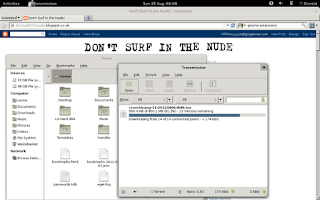



No comments:
Post a Comment