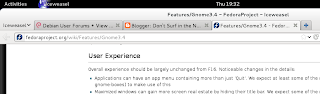I've noticed the same bug in Fedora 16, Debian Wheezy and now in OpenSuse. Random bits of letters and icons are missing. I think it might be an issue with the Gallium video drivers the latest versions of all three distos seem to use.
I wouldn't know where to file a bug report on this. If anybody reading does, please leave a comment.
Friday, March 30, 2012
Trying out Gnome 3.4
I've been trying out Gnome 3.4 on a Live USB (available from the link in my previous post).
The most exciting new feature for me in the new version is the support for both Windows Live Messaging and Facebook chat in Empathy. The only times I've been embarrassed to be using Linux have been when a friend or relative of my wife has wanted a video chat, and I've been unable to set it up. I wasn't able to try out video chat, but I certainly hope it works.
The most interesting development in Gnome itself for me is the new look for Gnome applications, which does away with the title and menu bar, and adds a new application menu in the panel.
The stock Gnome web browser Epiphany has been redesigned to comply with this new look, and it does look very good, and it makes the best use of vertical screen space. I hope more Gnome applications adopt this new look in the future.
Epiphany looks great and renders pages well, but it lacks a spell checker, and the as-block add doesn't seem to be available in Gnome 3.4, which means I'll probably be using Firefox. Fortunately, it looks like Firefox is going to adopt the new application look in a forthcoming version.
There are many other improvements in Gnome 3.4 that are detailed in the release notes, all of which make me look forward to seeing it in Debian Wheezy.
The most exciting new feature for me in the new version is the support for both Windows Live Messaging and Facebook chat in Empathy. The only times I've been embarrassed to be using Linux have been when a friend or relative of my wife has wanted a video chat, and I've been unable to set it up. I wasn't able to try out video chat, but I certainly hope it works.
The most interesting development in Gnome itself for me is the new look for Gnome applications, which does away with the title and menu bar, and adds a new application menu in the panel.
The stock Gnome web browser Epiphany has been redesigned to comply with this new look, and it does look very good, and it makes the best use of vertical screen space. I hope more Gnome applications adopt this new look in the future.
Epiphany looks great and renders pages well, but it lacks a spell checker, and the as-block add doesn't seem to be available in Gnome 3.4, which means I'll probably be using Firefox. Fortunately, it looks like Firefox is going to adopt the new application look in a forthcoming version.
There are many other improvements in Gnome 3.4 that are detailed in the release notes, all of which make me look forward to seeing it in Debian Wheezy.
Thursday, March 29, 2012
Try out Gnome 3.4
Even on Debian Wheezy, it looks like it's going to be a while before I can try out Gnome 3.4. Fortunately, the Gnome site has a Live CD available based on OpenSuSE.
Wednesday, March 28, 2012
Gnome 3.4 out
The release notes are full of good things: improvements to the way the messaging area works, some tool tips bugs I've noticed are fixed, and support for both Windows Live Messaging and Facebook chat, just to mention a few that caught my attention.
Thursday, March 22, 2012
Windows games in Linux
My daughter is three and convinced she is Dora the Explorer. Not sure how as we don't even get Nickelodeon. I thought I'd try and find an old Dora the Explorer game and see if I could get it to work on Linux.
I looked for Wine in Debian Wheezy and found it's not in the repository. Apparently no one volunteered to maintain the package. Hunting down dependencies and compiling it for myself seemed like far too much trouble, so I had a look in Squeeze.
The version of Wine in Squeeze is old (1.0.1) and my game wouldn't run in it.
While looking into the absence of Wine in Wheezy and the age of the package in Squeeze, I came across PlayOnLinux which is an application designed to make playing Windows games with Wine on Linux easy. It installs its own more up-to-date version of Wine.
The version in the Debian repository is old and only uses Wine 1.3. My game wouldn't run in it. I decided to try installing the latest version, and was pleased to find there's a Debian repository.
The latest version of PlayOnLinux installs Wine 1.5, in which my game seems to run pretty smoothly
PlayOnLinux includes scripts for installing a variety of games and applications, including Microsoft Office and Internet Explorer 6.
I've installed Steam and want to try out Half Life. I tried it in Ubuntu years ago and Half Life ran less well on my current laptop with a 256MB video card than it did on my old laptop with a 16MB video card. It will be interesting to see how it runs under the latest version of Wine.
However, as my old laptop could certainly have run the Dora the Explorer game with too much trouble, and my current laptop only just copes, I think I may need a much more powerful machine to run Half Life in Wine as well as this machine did in Windows.
Note on using Wine in Debian: I was stumped at first as to how to install a Windows program in wine. The GUI way to do it is to launch winefile in a Terminal. I think Ubuntu had this as an option in the Gnome menu, and it's easy to put it there in Debian from Main Menu.
I looked for Wine in Debian Wheezy and found it's not in the repository. Apparently no one volunteered to maintain the package. Hunting down dependencies and compiling it for myself seemed like far too much trouble, so I had a look in Squeeze.
The version of Wine in Squeeze is old (1.0.1) and my game wouldn't run in it.
While looking into the absence of Wine in Wheezy and the age of the package in Squeeze, I came across PlayOnLinux which is an application designed to make playing Windows games with Wine on Linux easy. It installs its own more up-to-date version of Wine.
The version in the Debian repository is old and only uses Wine 1.3. My game wouldn't run in it. I decided to try installing the latest version, and was pleased to find there's a Debian repository.
The latest version of PlayOnLinux installs Wine 1.5, in which my game seems to run pretty smoothly
PlayOnLinux includes scripts for installing a variety of games and applications, including Microsoft Office and Internet Explorer 6.
I've installed Steam and want to try out Half Life. I tried it in Ubuntu years ago and Half Life ran less well on my current laptop with a 256MB video card than it did on my old laptop with a 16MB video card. It will be interesting to see how it runs under the latest version of Wine.
However, as my old laptop could certainly have run the Dora the Explorer game with too much trouble, and my current laptop only just copes, I think I may need a much more powerful machine to run Half Life in Wine as well as this machine did in Windows.
Note on using Wine in Debian: I was stumped at first as to how to install a Windows program in wine. The GUI way to do it is to launch winefile in a Terminal. I think Ubuntu had this as an option in the Gnome menu, and it's easy to put it there in Debian from Main Menu.
Mount an ISO image in Debian
I downloaded a CD iso image but couldn't burn it because my CD drive is caput. I found this guide at nixCraft describing how to mount an ISO image under Linux. It works in Debian.
DOS games in Linux
DOSBox allows you to play old DOS games in Linux. It's in the Debian repository. There isn't much to it. Check out the Wiki page. Add a line to the config file to automount your DOS drive, and remember that to release the mouse you need CTRL-F10, otherwise you'll have no way of escaping the DOSBox window.
If there's an old DOS game you're particularly nostalgic about, dig it out, or check the web: many of these games are now abandonware.
Back in the early '90s, I had nothing to do and found an old 486 computer around the house that my brother's workplace had thrown out. I had a look on it and found the game Countdown. I spent hours every day moving my character around looking for items or clues I'd overlooked. (This was before I had the internet- no walkthroughs!) A couple of years ago, I discovered DOSBox and played the game again. I didn't have the patience this time to get through the game without looking at a walkthrough.
Now I notice there are video walkthroughs of the entire game on YouTube. This is the first of a series of 17!
If there's an old DOS game you're particularly nostalgic about, dig it out, or check the web: many of these games are now abandonware.
Back in the early '90s, I had nothing to do and found an old 486 computer around the house that my brother's workplace had thrown out. I had a look on it and found the game Countdown. I spent hours every day moving my character around looking for items or clues I'd overlooked. (This was before I had the internet- no walkthroughs!) A couple of years ago, I discovered DOSBox and played the game again. I didn't have the patience this time to get through the game without looking at a walkthrough.
Now I notice there are video walkthroughs of the entire game on YouTube. This is the first of a series of 17!
Saturday, March 17, 2012
Application switcher extension for Gnome 3
Here's my new extension for Gnome 3: Right-click on Activities toggles that button to Applications. After that, either clicking on Applications or pushing the mouse into the hot corner brings up the Alt Tab options, which remain on screen until clicked with the mouse.
This extension allows the user to rapidly switch between applications without spending two or three seconds searching for an awkward key combination.
I think this extension is a useful addition to Gnome 3 functionality, perhaps even an indispensable one.
The only minor drawback is that I have no programming skills, so it's only a concept. Maybe somebody will read this and turn the specification into a real extension...
Update: Microsoft did... for Windows 10.

(The third icon from the left is Task View, which does exactly what my proposed extension would have done.)
This extension allows the user to rapidly switch between applications without spending two or three seconds searching for an awkward key combination.
I think this extension is a useful addition to Gnome 3 functionality, perhaps even an indispensable one.
The only minor drawback is that I have no programming skills, so it's only a concept. Maybe somebody will read this and turn the specification into a real extension...
Update: Microsoft did... for Windows 10.
(The third icon from the left is Task View, which does exactly what my proposed extension would have done.)
Mailnag in Wheezy
Mailnag is an email notification application for Gnome 3. I'd been using it in Fedora but couldn't get it working in Debian Wheezy. Some of the listed requirements didn't seem to be available in Debian. Today I wondered if the requirements listed on the Mailnag page might actually be available under a different name in the Debian repositories, and indeed they were. Here are the requirements listed on the Mailnag page, and how they appear in the Debian repository, at the time of writing at least.
pygobject-3 = python-gobject. Installed in Wheezy.
gir-notify = gir1.2-notify-0.7. Missing in Wheezy- install.
gir-gstreamer = gir1.2-gstreamer-0.10. Installed in Wheezy.
python-httplib2 (same). Installed in Wheezy.
python2-gnomekeyring = python-gnomekeyring. [Update: Not] Installed in Wheezy. [Install- not sure if I missed this or the package has been removed.]]
pyxdg = python-xdg. Installed in Wheezy.
gettext (same). Missing in Wheezy- install.
pygobject-3 = python-gobject. Installed in Wheezy.
gir-notify = gir1.2-notify-0.7. Missing in Wheezy- install.
gir-gstreamer = gir1.2-gstreamer-0.10. Installed in Wheezy.
python-httplib2 (same). Installed in Wheezy.
python2-gnomekeyring = python-gnomekeyring. [Update: Not] Installed in Wheezy. [Install- not sure if I missed this or the package has been removed.]]
pyxdg = python-xdg. Installed in Wheezy.
gettext (same). Missing in Wheezy- install.
Tuesday, March 13, 2012
Linux for people who know what they're doing
I feel humble and privileged to be able to use Linux. I'm grateful to all the people who made it so easy to install: PCLinuxOS, Ubuntu, Debian, Fedora (OK, Fedora, you did trash my Windows partition depriving me of Half Life, but I forgive you).
I have to admire the people who really know what they're doing, like this person. I'd have a beer or six half way through and fuck it up for sure. As well as the geek obeisance, the music is cool too.
I have to admire the people who really know what they're doing, like this person. I'd have a beer or six half way through and fuck it up for sure. As well as the geek obeisance, the music is cool too.
Monday, March 12, 2012
Audacious 3.2
With recent update in Debian Wheezy, I noticed that Audacious was going to be upgraded from 2.x to 3.x., so I thought I'd do a quick review.
My music collection is now approaching 30GB, well over a third of my hard disk space, so I leave it on my external drive, with an occasional new album on the laptop drive. Audacious is the music player I've been using recently, because it's a lightweight player that will play a folder from my hard drive, or a new album from my laptop drive, and won't spend five thirty seconds updating a music library index before doing so.
The major new feature in the updated version is a search feature that will index a music library and create playlists based on album artist, title or genre. You can't search for an artist and then refine the search to an album, but the heavyweight music players all do that already. So, not much of interest in 3.2, but Audacious remains an excellent lightweight music player with an elegant and functional layout. For Debian Squeeze users, get the backports version because it has the album art and equaliser displays that add just the right amount of understated visual appeal a music player needs.
My music collection is now approaching 30GB, well over a third of my hard disk space, so I leave it on my external drive, with an occasional new album on the laptop drive. Audacious is the music player I've been using recently, because it's a lightweight player that will play a folder from my hard drive, or a new album from my laptop drive, and won't spend five thirty seconds updating a music library index before doing so.
The major new feature in the updated version is a search feature that will index a music library and create playlists based on album artist, title or genre. You can't search for an artist and then refine the search to an album, but the heavyweight music players all do that already. So, not much of interest in 3.2, but Audacious remains an excellent lightweight music player with an elegant and functional layout. For Debian Squeeze users, get the backports version because it has the album art and equaliser displays that add just the right amount of understated visual appeal a music player needs.
Gnome 3: conditional love
I've recently spent a couple of months using Gnome 3 in Fedora and a few weeks using Gnome 2 in Debian Squeeze, Now I'm using Gnome 3 again in Debian Wheezy. Switching from the new to the old and back has given me a good idea of what I like or don't like in Gnome 3, and what makes life easier or more difficult using it.
Overall, I much prefer using Gnome 3, which puts me at odds with a lot of people who have written about it. What I love most is the minimalist elegance of layout. Gnome 2 just looks 20th century while Gnome 3 looks 21st.
I have loved the Gnome 3 shell since trying it out in Ubuntu three years ago. It's a funky way of seeing what windows you have open without taking up space for a second panel at the bottom of the screen. I've never missed the minimise button, although I can see that the bottom panel is an efficient way to switch between applications (as long as it's not too full). The Alt Tab switcher in Gnome is a far nicer way to do the same thing; my only criticism here is that the Alt Tab combination is awkward: I'd like to be able to bring up the switcher with the mouse, perhaps by right clicking the Activities button?
I was less enthusiastic about the applications launcher in Gnome 3. As somebody pointed out, the paradigm is a throwback to the days when everybody had their desktops covered in application icons. However, what I've come to appreciate is the search function: type the first few letters of a application and you're usually left with just the launcher icon for the application you require. When I came back to Gnome 2, finding an application through the menu system actually felt quite unwieldy.
On the other hand, finding system settings in an icon-based paradigm seems less efficient. Maybe it's just memories of Windows Control Panel.
I like the new taxonomy of icons in the Gnome 3 Activities Window. Gnome 3 has three separate areas where the icons can go, with a rationale for each: applications in the dash on the left, system settings in the system tray at the top right, and notifications at the bottom of the screen. At lot of Gnome 3 extensions seem to be trying to get away from this taxonomy and back to the old Gnome 2 paradigm (which itself dated back to early versions of Windows) but stuffing the top panel full of application and notification icons. To me that's a retrogressive step, and I hope more users come round to the new paradigm. I think it will help when more Gnome 3 applications use the Gnome 3 notifications areas consistently and as they are intended to be used.
There's also some work that the Gnome 3 project needs to do on notifications: new email and IM notifications for example need to be permanently visible so that if you're away from the computer for a few minutes you don't miss them.
This is why I like Gnome 3 more and it makes life easier, which is why I prefer it. I missed Gnome 3 when I was back in Squeeze, and a year seemed a long time to wait to see Gnome 3 in Debian Stable. My present set up seems ideal. I can use Gnome 3, whilst always having Gnome 2 in Squeeze to fall back on. I hope more people come to feel the same way, even if many Gnome users currently don't.
Overall, I much prefer using Gnome 3, which puts me at odds with a lot of people who have written about it. What I love most is the minimalist elegance of layout. Gnome 2 just looks 20th century while Gnome 3 looks 21st.
I have loved the Gnome 3 shell since trying it out in Ubuntu three years ago. It's a funky way of seeing what windows you have open without taking up space for a second panel at the bottom of the screen. I've never missed the minimise button, although I can see that the bottom panel is an efficient way to switch between applications (as long as it's not too full). The Alt Tab switcher in Gnome is a far nicer way to do the same thing; my only criticism here is that the Alt Tab combination is awkward: I'd like to be able to bring up the switcher with the mouse, perhaps by right clicking the Activities button?
I was less enthusiastic about the applications launcher in Gnome 3. As somebody pointed out, the paradigm is a throwback to the days when everybody had their desktops covered in application icons. However, what I've come to appreciate is the search function: type the first few letters of a application and you're usually left with just the launcher icon for the application you require. When I came back to Gnome 2, finding an application through the menu system actually felt quite unwieldy.
On the other hand, finding system settings in an icon-based paradigm seems less efficient. Maybe it's just memories of Windows Control Panel.
I like the new taxonomy of icons in the Gnome 3 Activities Window. Gnome 3 has three separate areas where the icons can go, with a rationale for each: applications in the dash on the left, system settings in the system tray at the top right, and notifications at the bottom of the screen. At lot of Gnome 3 extensions seem to be trying to get away from this taxonomy and back to the old Gnome 2 paradigm (which itself dated back to early versions of Windows) but stuffing the top panel full of application and notification icons. To me that's a retrogressive step, and I hope more users come round to the new paradigm. I think it will help when more Gnome 3 applications use the Gnome 3 notifications areas consistently and as they are intended to be used.
There's also some work that the Gnome 3 project needs to do on notifications: new email and IM notifications for example need to be permanently visible so that if you're away from the computer for a few minutes you don't miss them.
This is why I like Gnome 3 more and it makes life easier, which is why I prefer it. I missed Gnome 3 when I was back in Squeeze, and a year seemed a long time to wait to see Gnome 3 in Debian Stable. My present set up seems ideal. I can use Gnome 3, whilst always having Gnome 2 in Squeeze to fall back on. I hope more people come to feel the same way, even if many Gnome users currently don't.
Friday, March 9, 2012
HP Deskjet 3050 j610 on Debian Wheezy
[UPDATE: David Sánchez has a much easier method: run system-config-printer as root (it's installed in Wheezy). From there select the network printer option.]
Debian Wheezy has a reasonably up-to-date version of HPLIP (3.11.12. Latest is 3.12.2) so it should support my year-old printer. It recognises the printer but says I need to be a member of so-and-so group.
Where is users and groups in Gnome 3? Maybe I need gnome-system-tools? OK, now I have Users and Groups in System Settings, but I can't see groups. But in User Privileges I can see Configure printers. Ticking that and I can add the printer. Make the printer the default printer and I can print too.
Debian Wheezy has a reasonably up-to-date version of HPLIP (3.11.12. Latest is 3.12.2) so it should support my year-old printer. It recognises the printer but says I need to be a member of so-and-so group.
Where is users and groups in Gnome 3? Maybe I need gnome-system-tools? OK, now I have Users and Groups in System Settings, but I can't see groups. But in User Privileges I can see Configure printers. Ticking that and I can add the printer. Make the printer the default printer and I can print too.
Internet Explorer destroyed (again)
Here's a report from Pwn2Own, where hackers try to pwn various browsers for prizes.
But the real story is that Chrome also got pwned too. The leader of the successful team said:
A team of French researchers exploited two different IE zero-day flaws to break into a fully patched Windows 7 SP1 machine and take an almost unassailable lead in this year’s CanSecWest Pwn2Own competition. The hacking team, from French security research outfit VUPEN, used an unpatched heap overflow bug to bypass DEP and ASLR and a separate memory corruption flaw to break out of the browser’s Protected Mode sandbox. The code execution attack, which required no user action beyond browsing to a rigged web site, also works on Internet Explorer v10 (consumer preview) running on Windows 8.Déjà vu.
But the real story is that Chrome also got pwned too. The leader of the successful team said:
“We wanted to show that Chrome was not unbreakable. Last year, we saw a lot of headlines that no one could hack Chrome. We wanted to make sure it was the first to fall this year,” he said.It looks like Firefox will fall too.
During the hack, Bekrar created a web page booby-trapped with his exploit. Once the target machine visited the page, the exploit ran and opened the Calculator (calc.exe) app outside of the sandbox.”
Bekrar’s team came equipped for zero-day flaws for all four major browsers — Google Chrome, Microsoft Internet Explorer, Apple Safari and Mozilla Firefox — but he said the decision to go after Chrome first was a deliberate tactic.
Thursday, March 8, 2012
Title bar to go in Gnome 3.4?
According to the Fedora Wiki in Gnome 3.4 "maximized windows can gain more screen real estate by hiding their title bar."
The title bar above a maximised window has always seemed like a waste of space to me. The information it contains is redundant as the same information is visible in the panel and the address bar. Why not hide it?
In Gnome 3 the function of the close button in the title bar is duplicated in the panel icon, where the right-click options from the title bar could also surely be duplicated.
The title bar above a maximised window has always seemed like a waste of space to me. The information it contains is redundant as the same information is visible in the panel and the address bar. Why not hide it?
In Gnome 3 the function of the close button in the title bar is duplicated in the panel icon, where the right-click options from the title bar could also surely be duplicated.
Tuesday, March 6, 2012
Multimedia breezy in Debian Wheezy
Previously on this blog, I've bemoaned the absence of information on running multimedia in Debian. In January 2010 I wrote:
My experience with Debian was made more difficult than it needed to be because there was no multimedia installation page provided by Debian to refer to- I had to get information from a lot of different pages, many of them blogs or Linux resources rather than Debian pages.And in May 2010:
There's no equivalent of Ubuntu's restricted-extras package in Debian, which makes enabling multimedia less of a breeze. I got Flash and MP3's playing without too much trouble, but playing Flash files I'd saved to my hard drive resulted in an error message. With a bit of Googling, I found I just needed to install a Gstreamer plugin. Not too much of a big deal, but just another issue that would be off-putting for a newbie.I noted in the January post that work was going on to make multimedia in Debian easier, and I'm pleased to say that after my recent Debian Wheezy install, I came across this excellent Debian Wiki multimedia page which made installing multimedia a breeze.
Debian generally doesn't go out of its way like Ubuntu to be user friendly or attractive- a lot of features that are enabled by default in Ubuntu are not present in Debian. They can be enabled, but it takes some Googling, some head scratching and some delving into system settings.
The Gnome 3 notification area
The Gnome 3 developers have made a conscious decision to get away from the old system tray, where everything but the kitchen sink ended up: program icons, the weather, the time, a volume control, a network manager, email notifications, instant messenger chat notifications, music players...
Gnome 3 has three separate areas where the same things can go, with a rationale for each: running applications in the dash on the left, system settings in the system tray at the top right, and notifications at the bottom of the screen.
It's not a perfect taxonomy. If a music player is running, why can't you see what it's playing and control it from the dash? Does it really belong in the notification area.
But it's a taxonomy I'm willing to go along with. Gnome users, however (who are revolting) are not. They want to put the program icons, the weather, email notifications, instant messenger chat notifications, music players and probably the kitchen sink back in the panel.
There's a Gnome 3 extension to notify the arrival of emails, but it appears in the panel, not in the notification area, where the new paradigm says it should be. Another email notifier, Mailnag, appears in the notification area, where the paradigm says it should be.
I used it in Fedora, but unfortunatelyDebian Wheezy doesn't have some of the requirements yet, so it doesn't work. [Update: It works with the installation of some required dependencies- the requirements listed on the Mailnag page are available in the Debian repository but with different names.]
One problem with the new notification area is that notifications are visible for only a few seconds before either disappearing or being moved to the persistent notification area at the bottom right of the screen, which the user has to actively invoke: if you've popped out of the room to make a cup of tea, you're not going to see that new email notification.
There's another Gnome extension that keeps notifications in the message tray until clicked. But using it means that notifications of transient events, for example a song change, will not behave in a rational way: they will remain until clicked.
The obvious answer would be for some notifications to remain until dismissed (new email, IM) and other not. It will be interesting to see how the Gnome developers respond to the issue. Personally I hope they can find an elegant solution within the new paradigm: I'm not one who is inclined to try to recreate the old system tray in my top panel.
Gnome 3 has three separate areas where the same things can go, with a rationale for each: running applications in the dash on the left, system settings in the system tray at the top right, and notifications at the bottom of the screen.
It's not a perfect taxonomy. If a music player is running, why can't you see what it's playing and control it from the dash? Does it really belong in the notification area.
But it's a taxonomy I'm willing to go along with. Gnome users, however (who are revolting) are not. They want to put the program icons, the weather, email notifications, instant messenger chat notifications, music players and probably the kitchen sink back in the panel.
There's a Gnome 3 extension to notify the arrival of emails, but it appears in the panel, not in the notification area, where the new paradigm says it should be. Another email notifier, Mailnag, appears in the notification area, where the paradigm says it should be.
I used it in Fedora, but unfortunately
One problem with the new notification area is that notifications are visible for only a few seconds before either disappearing or being moved to the persistent notification area at the bottom right of the screen, which the user has to actively invoke: if you've popped out of the room to make a cup of tea, you're not going to see that new email notification.
There's another Gnome extension that keeps notifications in the message tray until clicked. But using it means that notifications of transient events, for example a song change, will not behave in a rational way: they will remain until clicked.
The obvious answer would be for some notifications to remain until dismissed (new email, IM) and other not. It will be interesting to see how the Gnome developers respond to the issue. Personally I hope they can find an elegant solution within the new paradigm: I'm not one who is inclined to try to recreate the old system tray in my top panel.
Cleaning a laptop fan and heat sink
A bit of dust inside a laptop can see the fan blowing hard almost constantly. It only takes six months or so for this dust to accumulate and have a noticeable impact on the loudness of the laptop. The problem may not be noticeable from the outside.
But if the fan seems noisy, it's worth taking a look inside. Google should provide instructions; with mine it's just a case of unscrewing the CPU panel on the back. You'll find some copper heat ducts and a fan blowing out through the copper grills of the heat sink.
A closer inspections reveals how dusty the fan is.
Now is probably the time to look up a professional cleaning guide. Cleaning the fan with an artist's paint brush and then giving it a good blow like I do is probably not a good idea. However you clean the fan, keep a finger on the central part to prevent the fan spinning, as that can damage the fan.
I like to clean the heat sink fins with a small strip of card.
Holding the laptop up to the light reveals nice clean copper fins.
Don't panic if the fan makes a horrible grinding noise when you boot up again. My does but it settles down to a gentle whooshing then silence after a while.
If yours doesn't, maybe you should have followed the advice about using a professional cleaning guide.
Keen eyes may spot that I have broken off the bars of the case grill that used to cover the copper heat sink grills. I did this one summer when temperatures where I was living were in the low 30's Celcius. The plastic bars prevented me cleaning some of the slots in the copper grill, and also restricted air flow. Breaking them off noticeably reduced fan noise in hot weather. As the laptop is only used on a desktop, possible damage to the copper grill was not an issue.
But if the fan seems noisy, it's worth taking a look inside. Google should provide instructions; with mine it's just a case of unscrewing the CPU panel on the back. You'll find some copper heat ducts and a fan blowing out through the copper grills of the heat sink.
A closer inspections reveals how dusty the fan is.
Now is probably the time to look up a professional cleaning guide. Cleaning the fan with an artist's paint brush and then giving it a good blow like I do is probably not a good idea. However you clean the fan, keep a finger on the central part to prevent the fan spinning, as that can damage the fan.
I like to clean the heat sink fins with a small strip of card.
Holding the laptop up to the light reveals nice clean copper fins.
Don't panic if the fan makes a horrible grinding noise when you boot up again. My does but it settles down to a gentle whooshing then silence after a while.
If yours doesn't, maybe you should have followed the advice about using a professional cleaning guide.
Keen eyes may spot that I have broken off the bars of the case grill that used to cover the copper heat sink grills. I did this one summer when temperatures where I was living were in the low 30's Celcius. The plastic bars prevented me cleaning some of the slots in the copper grill, and also restricted air flow. Breaking them off noticeably reduced fan noise in hot weather. As the laptop is only used on a desktop, possible damage to the copper grill was not an issue.
Monday, March 5, 2012
Latest kernel in Debian Wheezy
Installing Debian Wheezy recently, I was presented with several kernel options. I spotted that I'd need the dual-core kernel (686) of which I had two options: a 3.1 kernel and a seemingly generic package. I went for 3.1 (which worked) but was curious what the other option was. linux-image-686-pae seems to be a "dummy package" that will install the latest kernel, whatever it is (for my specific hardware).
I looked in the Wheezy repository and the latest kernel was 3.2. I decided to install the dummy package and sure enough it installed 3.2. I think this is something useful if you're using the testing repository or stable backports which get new kernels pretty regularly, and you're adventurous. (Not good for a production machine where upgrades have to be rigorously tested, obviously.)
I looked in the Wheezy repository and the latest kernel was 3.2. I decided to install the dummy package and sure enough it installed 3.2. I think this is something useful if you're using the testing repository or stable backports which get new kernels pretty regularly, and you're adventurous. (Not good for a production machine where upgrades have to be rigorously tested, obviously.)
Laptop fan is loud
Quite often when I do a distribution upgrade or hop, I begin to notice how loud my laptop fan is and wonder if it's the fault of the new system. Invariably it turns out that the heat sink is in need of a clean. I confirmed this today. Using my new install of Debian Wheezy, I was sure the laptop fan was loud, and wondered if it was Wheezy's fault. But booting back into Squeeze on the dual boot system, the fan was equally as loud. Time for a clean.
I think the period of version updates or distro hops has coincided with the build up of dust on the heat exchange fins on this laptop. The period for both seems to be about six months.
It only takes a surprisingly thin coating of dust on the copper heat exchange fins to get a laptop fan blowing hard almost constantly.
I think the period of version updates or distro hops has coincided with the build up of dust on the heat exchange fins on this laptop. The period for both seems to be about six months.
It only takes a surprisingly thin coating of dust on the copper heat exchange fins to get a laptop fan blowing hard almost constantly.
Sunday, March 4, 2012
unprivileged user cannot mount ntfs block devices
I was trying to view the contents of my external hard drive in Debian Wheezy. The HD is formatted in NTFS from my Windows/Linux dual booting days. It's 500GB and more than half full, and my laptop HD is only 80GB, so pulling the data off and reformatting is not an option. The error message gave several suggested solutions, none of which I knew how to implement. Fortunately I spotted this post mentioning /etc/fstab. Commenting out the USB drive entry meant I could access the disk. I'd had exactly the same problem after installing Squeeze from a USB drive, although with a different error message: it seems installing from a USB leaves and entry in /etc/fstab that will prevent an external HD from mounting.
No Gnome 3 shell in Wheezy
The first thing I noticed when booting into Debian Wheezy was that Gnome 3 went into fallback mode. I guessed this might be because my video driver would require the firmware-linux-nonfree package to work. The procedure in Squeeze is pretty simple: just enable the non-free repository and install the package. But in wheezy it was a little bit more tricky. It only seems to be possible to add repositories by manually editing the appropriate file. I found this post on the Debian Forum, and added the entries with the exception of proposed as advised. I tried the install but the package still wasn't found. Ah, yes: I had to rebuild the package database. (Instructions for doing that and installing I found here.) I could then install the firmware.
My suspicions were confirmed: installing the firmware gave me the Gnome 3 shell!
My suspicions were confirmed: installing the firmware gave me the Gnome 3 shell!
PXE-E53: No boot filename received
Not the sort of message you want see see when you've just installed a new OS and rebooted, especially when it's followed by:
The computer booted into Wheezy! Not quiet sure why, or how to get it to dual boot, but it was a start. I played around with Wheezy for a while to put off the problem of was I ever going to see my Squeeze installation again. Later on I had a look at a few threads on the Debian Forum and saw a possible solution. It seemed far to easy to possibly work, but it did:
PXE-M0F: Exiting Intel Boot Agent.The message certainly gave me a sinking feeling. Fortunately I had a Live USB handy, booted into CrunchBang!, and checked out Google. Bios set to do a Net boot? Bios not recognising the HD? Nothing in the BIOS settings seemed to apply. After half an hour of searching, I found another suggestion: the BIOS wasn't recognising the HD because it wasn't finding a partition flagged as bootable. I was doing a dual-boot install, and GParted in CrunchBang! was showing my new Wheezy partition as bootable. I tried making the Squeeze partition bootable and rebooted, taking the precaution of crossing both fingers.
The computer booted into Wheezy! Not quiet sure why, or how to get it to dual boot, but it was a start. I played around with Wheezy for a while to put off the problem of was I ever going to see my Squeeze installation again. Later on I had a look at a few threads on the Debian Forum and saw a possible solution. It seemed far to easy to possibly work, but it did:
update-grub
Dual booting Squeeze and Wheezy
I've always wanted to try running Debian testing, but never got round to it. I'd been labouring under the delusion that I needed a USB image to install Linux, but a post on the Debian forum recently made me realise that all I needed was the CD iso image copied to a USB drive (my CD drive is non-functional). I wrote recently about the Linux dilemma of desiring both a stable system, and to have the latest desktop. This and the realisation that it was possible to install Debian Testing from a USB drive made me think about a dual boot system. Today I was bored and went for it.
The installation seemed to go well. I resized my /home partition, installed Wheezy in the resultant space, let the installer download a few hundred MBs of files and update grub, and rebooted. Happy, happy, joy, joy!
Nope, the computer failed to boot. I looked like I ruined a perfectly good installation of Squeeze and would have to do the installation again, chewing up another Gig of my broadband data limit. Sinking feeling, constricting of the chest, depression. But a few hours later, I've managed to sort out the problems, an my dual boot system seems to be working well. Hurray!
I'll be posting on the problems encountered and solutions found.
The installation seemed to go well. I resized my /home partition, installed Wheezy in the resultant space, let the installer download a few hundred MBs of files and update grub, and rebooted. Happy, happy, joy, joy!
Nope, the computer failed to boot. I looked like I ruined a perfectly good installation of Squeeze and would have to do the installation again, chewing up another Gig of my broadband data limit. Sinking feeling, constricting of the chest, depression. But a few hours later, I've managed to sort out the problems, an my dual boot system seems to be working well. Hurray!
I'll be posting on the problems encountered and solutions found.
Subscribe to:
Comments (Atom)