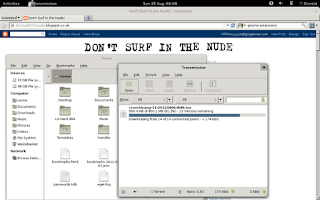The Opera icon doesn't really belong in the Gnome 3 messaging tray.
My Opera explains how to remove it.
Friday, August 31, 2012
MP3 enters Debian
The Debian Wiki Multimedia Codecs page states:
The Debian Wiki Multimedia Codecs page still suggests that extra packages from deb-multimedia.org are necessary, but as far as I can see this information is obsolete.
I can certainly convert from .ogg to .mp3 in SoundConverter. I don't have any audio CDs at hand to test Sound Juicer, but the rip to MP3 option is certainly enabled.
Legal IssuesI noticed while writing the previous post that some applications that used to require additional packages from the deb-multimedia.org repository in order to rip or convert to MP3 now seem to have that option enabled with only the Debian repositories.
As long time users of Debian may know, there has been a long history of legal concerns when it comes to using various multimedia related software due to software patents. Because of this, various multimedia codecs could not be made available within Debian. However, Debian's position on software patents has changed, resulting in the inclusion of these various multimedia codecs within Debian.
The Debian Wiki Multimedia Codecs page still suggests that extra packages from deb-multimedia.org are necessary, but as far as I can see this information is obsolete.
I can certainly convert from .ogg to .mp3 in SoundConverter. I don't have any audio CDs at hand to test Sound Juicer, but the rip to MP3 option is certainly enabled.
10 apps to add to Wheezy
Having just done a fresh install of The Gnome desktop on Debian Wheezy, I thought it would be a good time to look at the applications I've installed in the past, and which have become essential additions to a new install, and also to see if the installation advice I've given in the past is still valid.
So here is my list of ten applications to add to Debian Wheezy. The first is a Gnome 3 application, but the rest are not desktop specific.
1. Mailnag
This useful application will notify you of new emails, without having an email application like Evolution or Icedove open. It can use Push-IMAP and integrates with Gnome 3. It will run on Debian, but not all of its dependencies are installed by default. The dependencies listed on the web page do not exactly match the names in the Debian repositories, so check my post to find the required Debian dependencies.
Install Gnome GMail and clicking on Mailnag notifications will open the webmail page, if you're a GMail user.
2. KeePassX
Keep all your passwords safe in the KeePassX encrypted database.
3. Iceweasel release version
Wheezy comes with Iceweasel 10. With Firefox following its rapid release cycle, by the time Wheezy becomes the stable release, Firefox could be up to version 20. By the time the next Debian Stable arrives two years later, Firefox could be up to version 40. Unless you're an enterprise or institutional user, get the release version of Iceweasel from the experimental repository as long as Wheezy remains in Testing or from the backports repository thereafter.
I recently experimented with using the latest Firefox release on Debian, but I found that Iceweasel is better integrated into the desktop, and am currently using Iceweasel from the experimental repository.
3. Opera web browser
It's not open source, but it's a great browser, and I like to have it installed, even if it isn't my primary browser. I've posted on installing Opera in Ubuntu and Fedora, but not in Debian. Previously I used the Debian Opera wiki page, but it seems to be a bit out of date, so I'll link to the The Opera .deb Repository.
4. Resynthesizer GIMP plug in
This plug in for the GIMP lets you remove unwanted objects in photos. It's now included in the gimp-plugin-registry package in the Debian repository, a collection of optional extensions for the GIMP.
5. Shutter
Take screen shots and edit them. I've used this application to produce screen shots for this blog, but haven't had it installed for a while: I'd forgotten how useful it is- highlighting and annotating is much easier than using the GIMP. It's in the Debian repository.
6. Audacious
A lightweight music player, great if you navigate your music collection by hand and just want to play folders. The old Winamp look is still an option, but the new GTK interface integrates well into Gnome. It has tabbed playlists, and a minimalist but funky album art and graphic equaliser display on the GUI.
7. Quod Libet
The thinking person's music player: good with large music collections, handles compilation albums, has an excellent tag editor, a brilliant album cover finder, is enormously customisable while still having the Gnome minimalism.
8. SoundConverter
Converts music formats. Simple, intuitive, elegant: great software.
MP3 output seems to be enabled in Wheezy without needing to enable the deb-multimedia.org repository, which is nice.
9. Easy Tag
A audio file tag editor which uses the CDDB database of discid fingerprints based on track length information.
10. MusicBrainz Picard
Another audio file editor, this time using an audio fingerprint database.
Quod Libet, mentioned above, has plug-ins for both the CDDB and MusicBrainz databases: another reason for considering that excellent music player.
So here is my list of ten applications to add to Debian Wheezy. The first is a Gnome 3 application, but the rest are not desktop specific.
1. Mailnag
This useful application will notify you of new emails, without having an email application like Evolution or Icedove open. It can use Push-IMAP and integrates with Gnome 3. It will run on Debian, but not all of its dependencies are installed by default. The dependencies listed on the web page do not exactly match the names in the Debian repositories, so check my post to find the required Debian dependencies.
Install Gnome GMail and clicking on Mailnag notifications will open the webmail page, if you're a GMail user.
2. KeePassX
Keep all your passwords safe in the KeePassX encrypted database.
3. Iceweasel release version
Wheezy comes with Iceweasel 10. With Firefox following its rapid release cycle, by the time Wheezy becomes the stable release, Firefox could be up to version 20. By the time the next Debian Stable arrives two years later, Firefox could be up to version 40. Unless you're an enterprise or institutional user, get the release version of Iceweasel from the experimental repository as long as Wheezy remains in Testing or from the backports repository thereafter.
I recently experimented with using the latest Firefox release on Debian, but I found that Iceweasel is better integrated into the desktop, and am currently using Iceweasel from the experimental repository.
3. Opera web browser
It's not open source, but it's a great browser, and I like to have it installed, even if it isn't my primary browser. I've posted on installing Opera in Ubuntu and Fedora, but not in Debian. Previously I used the Debian Opera wiki page, but it seems to be a bit out of date, so I'll link to the The Opera .deb Repository.
4. Resynthesizer GIMP plug in
This plug in for the GIMP lets you remove unwanted objects in photos. It's now included in the gimp-plugin-registry package in the Debian repository, a collection of optional extensions for the GIMP.
5. Shutter
Take screen shots and edit them. I've used this application to produce screen shots for this blog, but haven't had it installed for a while: I'd forgotten how useful it is- highlighting and annotating is much easier than using the GIMP. It's in the Debian repository.
6. Audacious
A lightweight music player, great if you navigate your music collection by hand and just want to play folders. The old Winamp look is still an option, but the new GTK interface integrates well into Gnome. It has tabbed playlists, and a minimalist but funky album art and graphic equaliser display on the GUI.
7. Quod Libet
The thinking person's music player: good with large music collections, handles compilation albums, has an excellent tag editor, a brilliant album cover finder, is enormously customisable while still having the Gnome minimalism.
8. SoundConverter
Converts music formats. Simple, intuitive, elegant: great software.
MP3 output seems to be enabled in Wheezy without needing to enable the deb-multimedia.org repository, which is nice.
9. Easy Tag
A audio file tag editor which uses the CDDB database of discid fingerprints based on track length information.
10. MusicBrainz Picard
Another audio file editor, this time using an audio fingerprint database.
Quod Libet, mentioned above, has plug-ins for both the CDDB and MusicBrainz databases: another reason for considering that excellent music player.
Wednesday, August 29, 2012
WinFF- a GUI for FFmpeg video conversion
I've used FFmpeg to Resize video for Android and now to convert video for the Innotab. I found the command on A Maggid's Musings, along with a nice GUI for FFmpeg, called WinFF. After adding the FFmpeg command as described, you can easily add a bunch of video files and leave WinFF to convert them.
Here's my FFmpeg command for converting video files for the Innotab:
I've modified it to make videos full screen on the Innotab. Although this may involve altering the aspect ratio quite a bit (the Innotab is wide screen), videos seem to be more watchable using all of the screen.
I've also added a volume boost because the audio channel can come out very quite. -vol 512 doubles the volume. The command goes up from zero boost in increments of 256: 256, 512, 768, 1024- but higher levels introduce a lot of distortion.
Incidentally, if Dora the Explorer needs a singing map to tell her that to get to the Library she must cross the troll bridge and climb a bigggg rock, how did she get the eight library books in the first place?
Here's my FFmpeg command for converting video files for the Innotab:
-s 480x272 -aspect 1.777 -vcodec mjpeg -b 1800k -r 15 -acodec pcm_s16le -ar 20050 -ac 1 -vol 512
I've modified it to make videos full screen on the Innotab. Although this may involve altering the aspect ratio quite a bit (the Innotab is wide screen), videos seem to be more watchable using all of the screen.
I've also added a volume boost because the audio channel can come out very quite. -vol 512 doubles the volume. The command goes up from zero boost in increments of 256: 256, 512, 768, 1024- but higher levels introduce a lot of distortion.
Incidentally, if Dora the Explorer needs a singing map to tell her that to get to the Library she must cross the troll bridge and climb a bigggg rock, how did she get the eight library books in the first place?
My new Linux computer
This is my new Linux computer. Well, it's my daughter's, really, but I've been playing with it too. I know it runs Linux because somebody has hacked it.
Sadly the software that comes with it to allow download of new games and ebooks is not Linux compatible. Although I eventually got the Learning Lodge Navigator working on PlayOnLinux (Debian has a very old version of Wine- PlayOnLinux downloads the latest version), the USB to the Innotab didn't work.
Looks like I'll be needing to borrow a Windows computer.
I had better luck putting content on the SD card I bought (memory cards are astonishingly cheap now- 8GB for under £4!). Create the directory structure and convert videos as described on A Maggid's Musings. (I added a comment with an alternative parameter to make videos full screen which I used when resizing videos for Android.) I had no problem playing an MP3 file I put on the card, unlike some people.
Of course I had to mount the SD card first. I have an SD slot in my laptop, but it doesn't seem to work in Debian. I must try and get it working, but in the meantime, I bought a £1 card reader from PoundWorld.
It works. As did the bluetooth dongle I bought for a pound.
Sadly the software that comes with it to allow download of new games and ebooks is not Linux compatible. Although I eventually got the Learning Lodge Navigator working on PlayOnLinux (Debian has a very old version of Wine- PlayOnLinux downloads the latest version), the USB to the Innotab didn't work.
Looks like I'll be needing to borrow a Windows computer.
I had better luck putting content on the SD card I bought (memory cards are astonishingly cheap now- 8GB for under £4!). Create the directory structure and convert videos as described on A Maggid's Musings. (I added a comment with an alternative parameter to make videos full screen which I used when resizing videos for Android.) I had no problem playing an MP3 file I put on the card, unlike some people.
Of course I had to mount the SD card first. I have an SD slot in my laptop, but it doesn't seem to work in Debian. I must try and get it working, but in the meantime, I bought a £1 card reader from PoundWorld.
It works. As did the bluetooth dongle I bought for a pound.
Disable touchpad while typing breaks GTK
I've noticed some strange behaviour on Debian Wheezy recently, as I described on the Debian forum:
Another symptom is that it's not possible to change the GTK+ theme for example in Gnome-Tweak.
I eventually came across the answer on DebianFAQs:
There's a bug in touchpad setttings that means ticking Disable touchpad while typing will break GTK, and the Gnome GUI.
- GDM background persists as Gnome desktop background and is not changeable.
- Terminal opens black and blank- unusable.
- GUIs fallback to Windows 95 like blockiness
- Screen does not shut down when computer is idle.
Another symptom is that it's not possible to change the GTK+ theme for example in Gnome-Tweak.
I eventually came across the answer on DebianFAQs:
There's a bug in touchpad setttings that means ticking Disable touchpad while typing will break GTK, and the Gnome GUI.
Tuesday, August 28, 2012
Things to do after installing Debian Wheezy
I was going to have a great long list with everything but the kitchen sink like other sites, but in the end there wasn't much to do. Apart from the bug mentioned in my previous post, everything went smoothly. The installer asked me if I wanted to install non-free software and I said yes. When I booted into Gnome, it went into fallback mode. I'd been here before, but this time it was easier to fix, as the non-free repositories were already enabled:
My Wi-Fi card also required firmware, which I found in Add/Remove Software. (Yes, the same Wi-Fi card that was blocking my installation.)
But I could play MP3s out of the box and most of my videos too, with the exception of .mp4 files, which don't play because of a regression in a library which should be fixed soon.
Who said Debian is difficult? OK. I might need to add Adobe Flash from Add/Remove Software if I really want to watch BBC news or tubes, but I have a usable system pretty much out of the box, and good looking too. (Yes, I like Gnome 3.)
So the things to do after installing Wheezy are to install your video and Wi-Fi card firmware.
In my next post I'll look at some of what I think is the most essential software to add to Wheezy, although still in minimalist mode.
aptitude install firmware-linux-nonfree
My Wi-Fi card also required firmware, which I found in Add/Remove Software. (Yes, the same Wi-Fi card that was blocking my installation.)
But I could play MP3s out of the box and most of my videos too, with the exception of .mp4 files, which don't play because of a regression in a library which should be fixed soon.
Who said Debian is difficult? OK. I might need to add Adobe Flash from Add/Remove Software if I really want to watch BBC news or tubes, but I have a usable system pretty much out of the box, and good looking too. (Yes, I like Gnome 3.)
So the things to do after installing Wheezy are to install your video and Wi-Fi card firmware.
In my next post I'll look at some of what I think is the most essential software to add to Wheezy, although still in minimalist mode.
Wheezy installer chokes on non-free firmware
Debian has a strict attitude to non-free firmware: since Debian 6.0 non-free firmware are no longer provided by a standard Debian installation.
The Wheezy/Testing installer however seems to go a step further and chokes if your computer needs non-free firmware. The solution is to rip out the wireless card that requires the non-free firmware.
OK, it's a bug* not a feature, and there is a workaround here.
* These seem to be the same bug: #681656, #683690, #684581.
The Wheezy/Testing installer however seems to go a step further and chokes if your computer needs non-free firmware. The solution is to rip out the wireless card that requires the non-free firmware.
OK, it's a bug* not a feature, and there is a workaround here.
* These seem to be the same bug: #681656, #683690, #684581.
Thursday, August 23, 2012
Gnome Shell 3.6 beta
I've said I like Gnome 3 but I don't think it's perfect. One aspect that is less than perfect is the message tray. Gnome Shell beta has been released today, and I notice that the message tray has been redesigned:
It's good that Gnome has been listening to people's comments, but for Debian users, Wheezy has been frozen and Debian Stable Gnome users won't see these improvements for more than two years of Gnome 3 use. Gnome users wanting to keep up with Gnome 3 developments either need to use a cutting edge distribution like Fedora, or accept getting stuck with a sub-optimal release for years as they read about new developments if they use a distribution with a longer life like Debian Stable.
This is what I have called the Linux Dilemma. I'm pulled both ways- I'm tempted by a stable system but also curious about new developments. It results in me running Debian Stable and Debian Testing on the same laptop, after using Fedora for a couple of versions.
For those similarly curious, worldofgnome.org has a list of updates upcoming in Gnome 3.6, as well as a review with screen shots.
* Implement message-tray redesign: - Restyle the message tray [Ana, Allan, Florian; #677213, #682342] - Move the desktop upwards when showing the tray [Debarshi; #681392] - Add a close button to notifications [Ana, Jasper; #682253] - Add a keybinding to toggle the tray [Debarshi; #681392] - Make the tray keyboard navigable [Debarshi; #681519] - Add dwelling at the bottom of the screen to open the tray [Owen; #682310] - Don't time out banners when the user is inactive [Marina, Jasper] - Misc fixes and cleanups [Jasper, Marina]
It's good that Gnome has been listening to people's comments, but for Debian users, Wheezy has been frozen and Debian Stable Gnome users won't see these improvements for more than two years of Gnome 3 use. Gnome users wanting to keep up with Gnome 3 developments either need to use a cutting edge distribution like Fedora, or accept getting stuck with a sub-optimal release for years as they read about new developments if they use a distribution with a longer life like Debian Stable.
This is what I have called the Linux Dilemma. I'm pulled both ways- I'm tempted by a stable system but also curious about new developments. It results in me running Debian Stable and Debian Testing on the same laptop, after using Fedora for a couple of versions.
For those similarly curious, worldofgnome.org has a list of updates upcoming in Gnome 3.6, as well as a review with screen shots.
Wednesday, August 22, 2012
Spell check in Epiphany
The Epiphany browser now has a spell checker. It can be enabled by clicking on the new drop down menu in the panel, and selecting Preferences>Language. Its inclusion makes Epiphany more usable. It currently has an advantage over other browsers in that it uses GTK3 and doesn't waste space on a title bar- an efficient use of screen space on a laptop (see previous post).
Unfortunately Flash doesn't work with GTK3, so that's a disadvantage.
Unfortunately Flash doesn't work with GTK3, so that's a disadvantage.
Gnome users are revolting VII
Over the summer I've been reading a lot of negative comments about Gnome 3. Many Gnome users apparently don't like the new desktop and are abandoning it. But for what? Either the old Windows 95 paradigm of Cinnamon or MATE, or the Windows 7 look of KDE.
I'm somewhat surprised. Surely seventeen years later there's a better way to design a desktop? Maybe KDE is it, but I can't see people who prefer the minimalism of Gnome moving to the configuration surfeit of KDE.
GNOME designer William Jon McCann gave an interview recently about what Gnome is trying to do. He made the point that Gnome hasn't given up on the desktop, but is aiming more for the laptop user. The more efficient use of screen real estate by Gnome 3 is something I've pointed out before. It's most obvious in Gnome 3 applications that have given up the title bar in full screen mode, like the Epiphany browser:
Compared to Firefox with a title bar in Gnome 2:
To me at least, Gnome 3 seems a much more efficient and elegant design. That's not to say I think Gnome 3 is perfect. Although windows are beautiful, switching between them is awkward, if, like me, you're more a mouse person than a keyboard person. Alt Tab is a beautiful way to switch windows, but it's a awkward key combination: I'm still waiting for somebody to implement my application switcher extension for Gnome 3.
I'm somewhat surprised. Surely seventeen years later there's a better way to design a desktop? Maybe KDE is it, but I can't see people who prefer the minimalism of Gnome moving to the configuration surfeit of KDE.
GNOME designer William Jon McCann gave an interview recently about what Gnome is trying to do. He made the point that Gnome hasn't given up on the desktop, but is aiming more for the laptop user. The more efficient use of screen real estate by Gnome 3 is something I've pointed out before. It's most obvious in Gnome 3 applications that have given up the title bar in full screen mode, like the Epiphany browser:
Compared to Firefox with a title bar in Gnome 2:
To me at least, Gnome 3 seems a much more efficient and elegant design. That's not to say I think Gnome 3 is perfect. Although windows are beautiful, switching between them is awkward, if, like me, you're more a mouse person than a keyboard person. Alt Tab is a beautiful way to switch windows, but it's a awkward key combination: I'm still waiting for somebody to implement my application switcher extension for Gnome 3.
Tuesday, August 21, 2012
...can't access the keyring because it is locked
I've been away from my internet connection for three months. The first thing I did when I got back of course was to install three months of updates to Debian Testing- now frozen of course and set to become Wheezy when the bugs are knocked out.
I was disappointed to find that my computer had a number of problems: Gnome 3 was looking like Windows 98, I couldn't change the background image, and the Terminal was coming up blank.
I eventually noticed that the problems were only affecting my account. I couldn't work out what was causing the problems in my personal settings, so I backed up my files, removed my account an recreated it. This is Testing after all. When I'd done that, the usual elegance and functionality of Gnome 3 was restored.
However, I had to re-enter my online account details and password for Mailnag. I thought everything had gone well, but the next time I logged in, Mailnag told me:
The solution is to make sure there is only one keyring named login, and that it's the default keyring. Keyrings are stored in .gnome2/keyrings, as described in the Evolution link, so it's easy to change the default keyring into the login keyring: just remember to set the login keyring as the defaut keyring in Seahorse:
I was disappointed to find that my computer had a number of problems: Gnome 3 was looking like Windows 98, I couldn't change the background image, and the Terminal was coming up blank.
However, I had to re-enter my online account details and password for Mailnag. I thought everything had gone well, but the next time I logged in, Mailnag told me:
The problem seems to have arisen because Gnome creates a login keyring which should become the default keyring if it is the only keyring, and applications store their passwords in the default keyring, but for some reason Gnome was creating a separate default keyring for Mailnag which wasn't automatically unlocked on logging in. The same problem has also occurred here for these Evolution users. To see Gnome keyrings, enter seahorse in a terminal and select view>By keyring:Mailnag can't access the keyring because it is locked. Please enter the password:
The solution is to make sure there is only one keyring named login, and that it's the default keyring. Keyrings are stored in .gnome2/keyrings, as described in the Evolution link, so it's easy to change the default keyring into the login keyring: just remember to set the login keyring as the defaut keyring in Seahorse:
Subscribe to:
Comments (Atom)