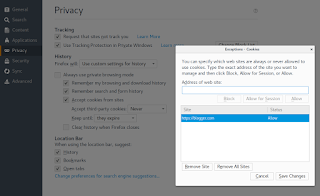You'll need to enable third party cookies.
Update:
In Google Chrome, you can add an exception for third party cookies in Privacy > Content settings, rather than allowing all.
In Firefox I found that it was Privacy Badger causing the problem by blocking the blogger.com cookies. Moving the slider to Allow fixed the problem.
I had already allowed third party cookies in Firefox, because blocking them caused a problem on a particular website (can't remember where), but it is also possible to block them and add exceptions in Preferences >Privacy > History > Use custom settings for history.
Update 2:
If you have blocked third party cookies in Firefox, add an exception for https://blogger.com:
Note: https
Thursday, April 20, 2017
Stop code: NTFS file system
"Your PC ran into a problem and needs to restart."
Over and over again- the dreaded boot loop.
Here's how to fix it*. (The bad news is you'll need access to another Windows 10 computer, assuming you haven't already created a Windows 10 installation DVD or USB drive.)
* The root cause may be an interrupted power supply or a failing hard drive. In this case I suspect a faulty power cable. If disk errors are the result of a failing hard drive, the fix may be temporary.
Over and over again- the dreaded boot loop.
Here's how to fix it*. (The bad news is you'll need access to another Windows 10 computer, assuming you haven't already created a Windows 10 installation DVD or USB drive.)
- Set the computer to boot from USB or DVD, depending on the media you created, either from the BIOS, or by tapping F8 while booting, which on this computer gave me boot medium options.
- Boot from the Windows Media DVD or USB drive you created.
- Click on Repair your computer at the bottom left of the window.
- Click on Troubleshoot > Advanced Options > Command prompt.
- Type in "diskpart" and wait a few seconds.
- In Diskpart, enter "list vol".
- Look for the volume label of the main partition on the HD- it will be NTFS and many GB. On this computer it was E.
- Type "exit" to get out of Diskpart. Run Chkdsk on the main partition. In this case it was "chkdsk e: /f"
* The root cause may be an interrupted power supply or a failing hard drive. In this case I suspect a faulty power cable. If disk errors are the result of a failing hard drive, the fix may be temporary.
Saturday, April 15, 2017
Low volume on YouTube in Firefox on Debian Stretch
I was watching a couple of videos on YouTube today, and noticed that the volume was very low, even with the volume controls in YouTube and Gnome turned up to full.
I found the solution was to go to Sound settings and click on the Application tab. Firefox output is via CubebUtils, the level of which was set much lower than the main output volume.
Raising the output level of CubebUtils until it matched the main output volume resulted in a much louder volume, with CubebUtils output rising and falling in sync with the main volume control up to 100%.
I don't know whether the low output setting for CubebUtils was the result of one of the less technically minded users of this computer meddling with the settings (one of the main users is only three!), or the result of an update to Firefox or Debian, but if you too are suffering from the same issue, maybe this post will help.
I found the solution was to go to Sound settings and click on the Application tab. Firefox output is via CubebUtils, the level of which was set much lower than the main output volume.
Raising the output level of CubebUtils until it matched the main output volume resulted in a much louder volume, with CubebUtils output rising and falling in sync with the main volume control up to 100%.
I don't know whether the low output setting for CubebUtils was the result of one of the less technically minded users of this computer meddling with the settings (one of the main users is only three!), or the result of an update to Firefox or Debian, but if you too are suffering from the same issue, maybe this post will help.
Tuesday, April 11, 2017
Battery critical settings in Gnome
There used to be a setting in Gnome Power Management Preferences which would change the action when the battery was critically low: suspend, hibernate, shutdown.
If you have looked for such a setting today in Gnome 3, because, for example, your laptop doesn't come out of suspend, you won't have found one.
You might have looked on the internet for how to change the setting, and found advice to use dconf-editor and browse to org > gnome > settings-daemon > plugins > power, only to find that there is no setting for critical battery action any more.
If you are lucky, you might have put the right search terms into the search engine of your choice and found that you now have to edit /etc/UPower/UPower.conf.
askubuntu
If you have looked for such a setting today in Gnome 3, because, for example, your laptop doesn't come out of suspend, you won't have found one.
You might have looked on the internet for how to change the setting, and found advice to use dconf-editor and browse to org > gnome > settings-daemon > plugins > power, only to find that there is no setting for critical battery action any more.
If you are lucky, you might have put the right search terms into the search engine of your choice and found that you now have to edit /etc/UPower/UPower.conf.
askubuntu
Subscribe to:
Comments (Atom)