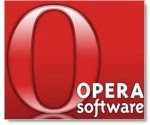This seems to be a fairly
common issue for Ubuntu users, perhaps because many people have their broadband service installed by a technician, or insert a Windows CD from their ISP to walk them through the process. Faced with a router, a cable or two, and a fresh installation of Ubuntu (or other Linux distribution), getting a DSL Internet connection seems an impossible task.
In fact, it's quite simple-
if your modem has an Ethernet cable. (USB modems are the work of the devil as far as Ubuntu is concerned- they all require proprietary drivers, which Ubuntu doesn't supply. They can be got to work, but it's a tricky job even for somebody familiar with Ubuntu. Other Linux distributions may work "out of the box" with a USB modem, but that's not the subject of this post- anyway, an Ethernet connection is faster, doesn't require any extra software of firmware, and leaves a USB port free.) If your modem has a choice of USB and Ethernet connection, use the Ethernet cable.
Plug in the modem (phone line, Ethernet and power), open a web browser on the computer and type in the modem/router's IP address- this should be four numbers separated by dots, something like this: 192.168.1.1,
192.168.0.1, according to the manufacturer- If it's not in the documentation, Google the make of you modem/router and you should find the address quite easily.
If you can see the set-up screen of the modem/router, it's just a question of making sure the router has the right settings. (If you're unlucky enough to find that your router is not configured via a web browser, have a look at this
Ubuntu guide.)
If a computer has been connected to the modem/router before, then the modem/router will probably have been set up to connect to an ISP service, and the modem/router may assign your computer an IP address so your computer can access the internet via the router/modem. (If there's no connection, try enabling
DHCP (a service which automatically assigns an IP address to connecting computers), otherwise you will have to tell Ubuntu to use a
static IP address. DHCP is the easiest method.)
If you're connecting for the first time, or changing ISP, you will have to tell the modem/router how to connect to your ISP service. Typically this involves entering your username and password, and settings for
Protocol, VPI, VCI and Encapsulation. These details for most ISP's in the world can be found
here.
This should be enough to get you connected to just about any ISP in the world with many makes and models of Ethernet modem/router. Got a USB modem/router? Well, connection may be possible, but help is beyond the scope of this post. Try this
Ubuntu guide, or the
Ubuntu Forums- also a good source of advice for connection problems not covered in this (very basic) guide.
 MS has produced a free anti-virus program. It rivals the best- which are Avira's Antivir and Alwil's avast! There's a nice review here, based in part on detection rates, where MS, Antivir and avast! do well. Antivir comes out on top, but largely due to avast!'s counter-intuitive scanner GUI- which is due to be replaced when avast! 5 comes out very soon.
MS has produced a free anti-virus program. It rivals the best- which are Avira's Antivir and Alwil's avast! There's a nice review here, based in part on detection rates, where MS, Antivir and avast! do well. Antivir comes out on top, but largely due to avast!'s counter-intuitive scanner GUI- which is due to be replaced when avast! 5 comes out very soon.