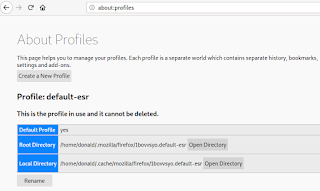I installed Debian Testing on my laptop recently, and had to reinstall my printer. Before heading to the Brother website to download the installation script they provide, I decided to check out the situation in Debian regarding printers. Previously I had tried an open source driver (which produced deformed text) before installing the proprietary drivers (via the installation script) from Brother.
I found the following on the Debian Wiki:
A proportion of the material on the Printing Portal pages is applicable to installing printer drivers (free and non-free) and PPDs and setting up a print queue for legacy printers. However, it is as well to be aware that drivers and PPDs are deprecated in CUPS and eventually they will not be catered for as they are now. This has been a long-term objective of the CUPS project for some time.
Users possessing a modern printer are urged to consider the following points and explore a driverless printing solution for their printing needs, whether or not the deprecation is a motivating factor.
- Driverless printing was introduced to CUPS and cups-browsed in Debian 9 (stretch).
- Support for driverless printing with CUPS and cups-browsed is considerably extended in Debian 10 (buster) and Debian 11 (bullseye).
- Printers sold in the last 10 years or so are almost always AirPrint devices and therefore would support driverless printing when the device is connected by ethernet or wireless.
(CUPS is the standards-based, open source printing system developed by Apple Inc. for macOS® and other UNIX®-like operating systems. CUPS uses the Internet Printing Protocol (IPP) to support printing to local and network printers.)
Well, I have a modern printer, so I set off to explore a driverless printing solution.
Here's what I learnt: computers used to need a driver to tell the computer how to format a print job so that a printer could print the job. Driverless printers tell the computer (or today, phone tablet or other mobile device) what their printing capabilities and requirements are over the network, and the device then sends the job to the printer using a common language to printer and device. Debian Wiki.
Which should make using multiple devices on multiple printers very easy.
There are two "common languages" which devices can use to talk to enabled printers: IPP and AirPrint.
"Modern IPP printers are printers capable of driverless printing", says the Debian Wiki.
The instructions are as follows:
Open the web interface and choose Administration. Select Add Printer.
Your printer will be under the Discovered network Printers, probably with more than one entry. Choose the entry that contains the word driverless and move on to Continue.
Unfortunately,I couldn't find an entry containing the word driverless.
Although my printer can talk to my computer (it has IPP), it doesn't seem to have the version of that language that allows a device to send a job to a printer without a driver (IPP Everywhere™).
It doesn't appear in the database of IPP Everywhere™ printers.
Printers sold in the last 10 years or so are almost always AirPrint devices and therefore would support driverless printing when the device is connected by ethernet or wireless, says the Debian Wiki.
I suspected mine wasn't, because a guest had tried to use their iPhone to print a document from my HL-1212W, and it wasn't possible.
It doesn't appear on this list of Apple AirPrint enabled printers.
I guess that my printer despite being "modern" (it was released in 2014, apparently) is a budget item based on previous items in the range which seem to date back quite a while. A Windows XP driver is available. Did Brother supply a driver for XP in the year of its end of life? Or is the printer a refresh of an old model that dates back to the beginning of the century?
Fortunately, for now, the drivers supplied by Brother work (very well) with CUPS for perfect printing, and hopefully it will be a while before CUPS stops supporting proprietary drivers.