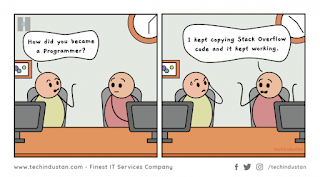Update: A commentor has pointed out that the output of ansiweather has changed since this post, adding an extra space which means all the printed outputs are wrong, because they are done according to position in the output. I had already corrected the script for myself but hadn't got round to editing the post. I can't remember if I have corrected all the "print" commands to reflect the line space change, or just the ones I use. If any output is garbled, please post a comment and I'll look at the script again.
The corrected script is here: GenMon weather script at PasteBin.
Thanks to Anonymous for pointing this out.
I tidied up the old script and added new information available from ansiweather (which the script requires). I made it easy to choose which information to display and the units of measurement by commenting out lines.
And added a notification icon if there is no internet.
The script only requires you to add a city and country once at the top. There are various options for what happens when you click the temperature- go to the website, refresh, or show ansiweather in a terminal. Make sure only the one you want is uncommented. If you choose the refresh option, you will need to find the Genmon ID in your panel, as this varies. Hover over Genmon in Panel Preferences>Items.
As before, save the script in a suitable location and make it executable. Add an instance of Genmon in the panel, enter the path to the script and choose a suitable refresh time in seconds.
#!/bin/bash
#dontsurfinthenude.blogspot.com/
location=paris,fr
#try city,country code or look up at openweathermap.org
data_metric=$(ansiweather -l $location -u metric -s true -a false -d true)
data_imperial=$(ansiweather -l $location -u imperial -s true -a false -d true)
#comment out one if you want only metric or only imperial
data7day=$(ansiweather -l $location -u metric -s true -a false -f 7) #centigrade
#data7day=$(ansiweather -l $location -u imperial -s true -a false -f 7) #fahrenheit
city=$(echo "$data_metric" | awk '{print $3}')
temp=$(echo "$data_metric" | awk '{print $5$6}') #city,temp,°C
#temp=$(echo "$data_imperial" | awk '{print $5$6}') #city,temp,°F
symbol=$(echo "$data_metric" | awk '{print $7}')
#wind=$(echo "$data_metric" | awk '{print $9,$11,$12,$13}') #wind,m/s
wind=$(echo "$data_imperial" | awk '{print $9,$11,$12,$13}') #wind,mph
humidity=$(echo "$data_imperial" | awk '{print $15,$17$18}') #humidity
pressure=$(echo "$data_metric" | awk '{print $20,$22,$23}') #pressure,hPa
#pressure=$(echo "$data_imperial" | awk '{print $20,$22,$23}') #pressure,inHg
sunrise=$(echo "$data_metric" | awk '{printf "%7s %.5s %s\n", $25,$29,$30}') #sunrise
sunset=$(echo "$data_metric" | awk '{printf "%-7s %.5s %s\n", $32,$36,$37}') #sunset
forecast=$(echo "$data7day" | awk 'BEGIN {format="%s %7s%s %s\n"} #7-day-forcast
{printf format, $4,$7,$8,$9}
{printf format, $11,$14,$15,$16}
{printf format, $18,$21,$22,$23}
{printf format, $25,$28,$29,$30}
{printf format, $32,$35,$36,$37}
{printf format, $39,$42,$43,$44}
{printf format, $46,$49,$50,$51}')
PANEL="<txt>$temp</txt>"
PANEL+="<txtclick>firefox --new-tab --url https://openweathermap.org/city/$location[city code number]</txtclick>"
#PANEL+="<txtclick>xfce4-panel --plugin-event=genmon-*:refresh:bool:true</txtclick>"
#Replace "*" with the ID number from the XFCE panel - Preferences>Items (Hover)
#PANEL+="<txtclick>xterm -hold -e ansiweather -l $location -s true -f 7</txtclick>"
TOOLTIP="<tool>"
TOOLTIP+="<span weight='bold' font='sans regular'>W E A T H E R</span>\n\n"
TOOLTIP+="<span font= 'sans regular'>$city</span>\n"
TOOLTIP+="Now: $temp $symbol\n\n"
#TOOLTIP+="<span font= 'sans regular'>$wind</span>\n"
#TOOLTIP+="<span font= 'sans regular'>$humidity</span>\n"
#TOOLTIP+="<span font= 'sans regular'>$pressure</span>\n\n"
TOOLTIP+="<span font= 'monospace regular'>$forecast</span>\n\n"
TOOLTIP+="<span font= 'sans regular'>$sunrise</span>\n"
TOOLTIP+="<span font= 'sans regular'>$sunset</span>\n\n"
#TOOLTIP+="<span weight='bold' font='sans regular'>Click to update</span>"
TOOLTIP+="<span weight='bold' font='sans regular'>OpenWeather</span>"
TOOLTIP+="</tool>"
if [[ -z "$data7day" || "$data7day" == "ERROR: Cannot fetch weather data" ]]; then
echo "<icon>network-offline</icon>"
echo "<tool>No Internet</tool>"
else
echo -e "${PANEL}"
echo -e "${TOOLTIP}"
fi
[Edit: you will have to go to openweather.org and search for the city code number for your town if you want to open the web page on clicking the icon. The script passed the town and city details to the browser, but my browser was opening the correct location because I'd used the page before.]